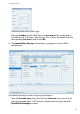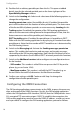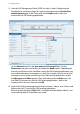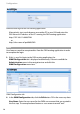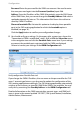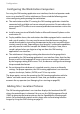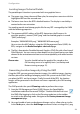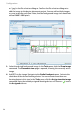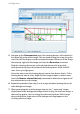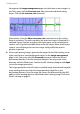User guide
Configuration
22
Configuring the Workstation Computers
For using the OM Locating application user interface, the desired operator needs
access to a standard PC with a web browser. Please mind the following points
when configuring and operating the workstation:
■ The workstation and the PC running the OM Locating application should be
connected with a reliable and secure network connection. Do not redirect the
unencrypted HTTP traffic via an unsecured public data connections such as the
Internet
■ Install a recent version of Mozilla Firefox or Microsoft Internet Explorer on the
workstation PC.
■ To play audible alarms, the workstation should be equipped with a sound card
and a set of speakers. You may need to ensure that the browser can play a
sound, for example by instructing the operator to play a test sound file when
starting a work session. Depending on your browser’s multimedia capabilities,
you may need to install for example the Adobe Flash plug-in. Note, that a
sound is played when you login to or log-out from the OM Locating
application’s user interface.
■ The web browser’s language setting also determine the language that is
presented by the OM Locating application’s user interface. Note, that the date
format as well as the language of some system error messages is determined
by the language setting of the server. Thus, the browser settings do not change
the presented date format.
■ Do not change the web browser’s standard security, view or multimedia
settings. For proper operation, the OM Locating application’s user interface
requires JavaScript, Cookies, DHTML, and CSS to stay active.
The above points are true for operating the OM Locating application with the
“admin” and with normal user accounts. Note, that you need to create user
accounts for any operator (see Managing Users starting on page 50).
Adding Site / Location Pictures
The OM Locating application’s user interface displays the location of the RFP
where the portable part is detected. You can use the OM Management Portal
(OMP) to generate the location pictures for the OpenMobility Locating appli-
cation. For a detailed description on this please refer to Generating Location
Images by Using the OMP starting on page 23.