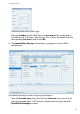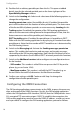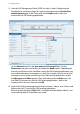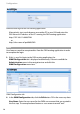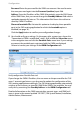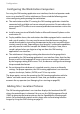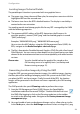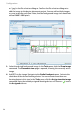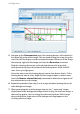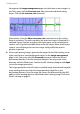User guide
Configuration
21
Password: Enter the password for the OMM user account. You need to enter
the same password again into the Password (confirm) input field.
Address: Enter the IP address of the OMM. Alternatively, enter the DNS-Name
of the OMM. Note, that you cannot change the Standby Address field which is
updated automatically later on. This information field shows the resilient or
stand-by OMM’s IP address.
Show not locatable PPs: Activate this option to also display those portable
parts in the OM Locating application for which the Locatable option is
disabled (see page 18).
Click the Apply button to confirm your configuration changes.
5. You should verify your settings. On the upper right, a green icons shows the
“Connection to OMM is established” status. Also, unfold the Subscriber menu
in the navigation tree and click the Portable Parts menu item. If your settings
are correct, the portable parts registered with the OMM are displayed.
Otherwise correct your settings in the OMM Configuration tab.
Verify configuration: Portable Parts tab
If you change the OMM’s IP address, the user name or the password for the “Full
access” account type later on, you also need to update the configuration of the
OM Locating application accordingly. The OM Locating application automatically
switches to the resiliency or stand-by OMM if the OMM is not available. You may
verify this by examining the Standby Address in the OMM Configuration tab.
Detailed information on the OMM account data, account types, and OMM resil-
iency is given in the manual entitled “SIP-DECT; OM System Manual; Installation,
Administration, Maintenance”.