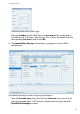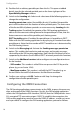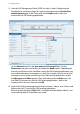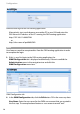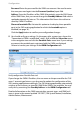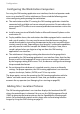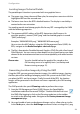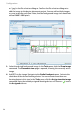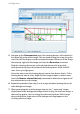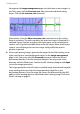User guide
Configuration
19
1. Start the OM Management Portal (OMP, see Step 2 under Configuring the
Portable Parts starting on page 16). Login and navigate to the System: User
administration page. In the Tasks pane, click Create to add a new user
account for the OM Locating application.
On the General tab, fill in the User name and Password fields. On the
Permissions tab, you need at least to enable the Read option. Depending on
the tasks and features that should be used in the OM Locating application, you
can enable other permission options as well. For example, if you want to send
messages and use video monitoring in the OM Locating application, enable
the Messages and Video options. Note, that administrative Write access for
the OMM is not necessary for the OM Locating application. Confirm the
creation of the new user account with OK.
2. Login to the OM Locating application Web console as “admin” user. Start a web
browser on the PC running the OM Locating application.
Browse to http://localhost:8080/OML/ and login with the default “admin” user
name and the default “OpenMob” password.