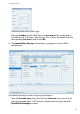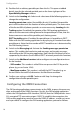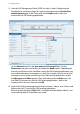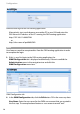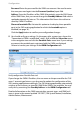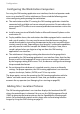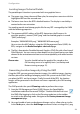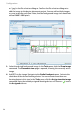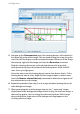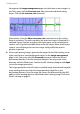User guide
Configuration
18
4. Double-click an arbitrary portable part from the list. This opens a tabbed
details view for the selected portable part on the lower right part of the
OpenMobility Manager window.
5. Switch to the Locating tab. Select or de-select one of the following options to
change the configuration:
Locating permission option (Aastra 600 c/d only): If enabled, the portable
part is able to determine the location of other portable parts. The main menu
of the Aastra 600 c/d phones provides an extra menu entry Locating for this.
Tracking option: If enabled, the operator of the OM Locating application is
able to use the constant tracking feature for the portable part. Note, that this
feature consumes more of the portable part’s battery power.
DECT locatable option: If enabled, the portable part is locatable via DECT.
Either with the OM Locating application or by querying it’s location from other
portable parts. Note, that the number of DECT locatable users is determined by
the OM Locating License.
6. Switch to the Messaging tab. Activate the Sending messages permission
option. This enables the handset to send messages and to reply messages
received from the OM Locating application. Note, that this function has to be
supported by the device (Aastra 600 c/d DECT terminals provide this function).
7. Switch to the Additional services tab to configure extra configuration items
for the handset.
– SOS number: This number is called if the user presses the SOS key on the
phone (e.g. on an Aastra 142d).
– ManDown number: This number is called if the DECT handset (e.g. an
Aastra 630d or Aastra 632d) determines the ManDown condition.
8. Confirm your settings with OK. Continue with Step 4 to change the
configuration of other portable parts.
Configuring the OMM Connection
The OM Locating application communicates to the OMM, to query the necessary
data, and to control the OMM’s functions. For this, the OM Locating application
utilizes the OM Application XML Interface (OM AXI) that the OMM provides via an
SSL-encrypted TCP connection at port 12622. To establish the connection, the
OM Locating application needs to know the OMM’s IP address, a valid user name
and a password. To configure the OM Locating application, proceed as follows: