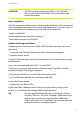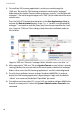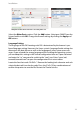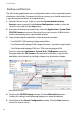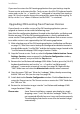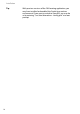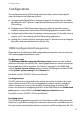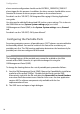User guide
Configuration
16
alarm scenario configuration should use the DISTRESS_OPERATOR_TIMEOUT
alarm trigger for this purpose. In addition, the alarm scenario should define a con-
firmation or timeout to ensure proper reaction on the escalated event.
For details see the “SIP-DECT; OM Integrated Messaging & Alerting Application”
user guide.
You also need to add the file download URL to the system settings. This is done in
the OMM Web service (System: System settings page) or via the
OM Management Portal (OMP) in the System: System settings menu, General
tab.
For details see the “SIP-DECT; OM System Manual”.
Configuring the Portable Parts
For privacy protection reasons, all portable parts / DECT phones are not enabled to
be located by default. You need to switch on this feature for an arbitrary set
portable parts first. The OM Locating application determines the location only for
portable parts that are configured to be located.
Note
The locating features of the portable parts cannot be enabled on the Web
console of the OMM. However, it is possible to change this using the
OM Management Portal (OMP).
To change the locating feature for a set of portable parts proceed as follows:
1. Start the OM Management Portal (OMP). Browse the OpenMobility installation
media for a file named “OMP.jar”. Double click the file to start the OMP.
Alternatively, right click the file and select the Open with Sun Java 6 Runtime
menu item from the context menu. Note for Linux users: the Java application
requires AWT, a software component only available with the Sun
implementation of Java.
2. The OMP starts and opens a login dialogue.