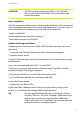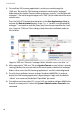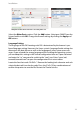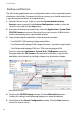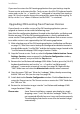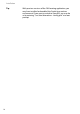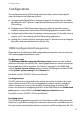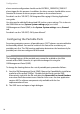User guide
Configuration
15
Configuration
The configuration of the OM Locating application takes place in three logical
steps, described in the following sections:
■ Configuring the Portable Parts starting on page 16: describes how to enable
portable parts (DECT phones) to be located and how to add a user account for
OM Locating.
■ Configuring the OMM Connection starting on page 18: describes how to
establish a connection between the OM Locating application and the OMM.
■ Configuring the Workstation Computers starting on page 22: describes how to
setup a user PC for working with the OM Locating application.
■ Adding Site / Location Pictures starting on page 22: describes how to integrate
floor plans and zoomed detail views of your site.
OMM Configuration Prerequisites
Please observe the following OMM configuration prerequisites to ensure that the
OM Locating application features work:
Sending messages
The OM Integrated Messaging and Alerting service feature must be enabled,
otherwise messages sent by the OM Locating application can not be retrieved on
the portable parts of the recipients. This feature is activated in the OMM Web
service (System: System settings page) or via the OM Management Portal (OMP)
in the System: System settings menu, General tab.
For details see the “SIP-DECT; OM System Manual”.
Locating handsets
The RFPs which are used to locate the handsets have to be installed in the same
cluster. Within a cluster, RFPs are synchronized to enable a seamless handover
when a handset user crosses from one RFP area of coverage to another. RFP
clusters are build when configuring the RFPs in the OMM Web service (Radio fixed
parts page) or via the OMP in the Radio fixed parts: Device list menu.
For details see the “SIP-DECT; OM System Manual”.
Escalating events
The OM Locating application typically runs fine without an IMA configuration file.
However, it is possible to configure an automatic reaction for escalated events. For
this, you need to create the desired alarm scenario in an IMA configuration file. The