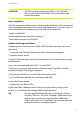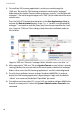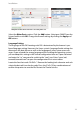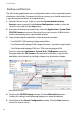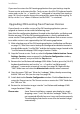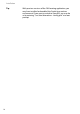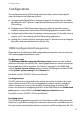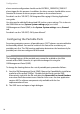User guide
Installation
12
Backup and Restore
The OM Locating application stores configuration data as well as acquired location
data below a data folder. To prepare for disaster recovery, you should make at least
a copy the respective folders on a regularly basis.
1. Stop the Tomcat service. To do so, select the System: Administration:
Services menu command. In the Service Configuration window, select the
“tomcat” entry and click the Stop button.
2. If you plan to backup to an optical disc, select the Applications: System Tools:
CD/DVD Creator menu item. Alternatively, you may insert an USB flash drive
which automatically opens a destination window.
3. Copy to following files and folders to the destination window:
– “/var/lib/OML” (OM Locating configuration folder)
– “/var/lib/tomcat6/webapps/OML/images/locations” (Location images folder)
– “/var/lib/tomcat6/webapps/OML.war” (OM Locating program file)
To do so, select the Applications: System Tools: File Browser command.
Navigate within the File System to the indicated sub-folders. Copy the files
and folders to be backed-up via drag-n-drop to the destination window.
Backup to CD/DVD
4. Switch to the CD/DVD Creator window. Click the Write to Disc button.
Confirm the settings in the following dialogues to create the backup.
5. Switch back to the Service Configuration window. Click the Start button to
restart the Tomcat service.