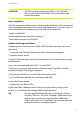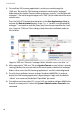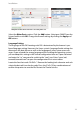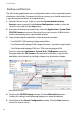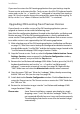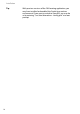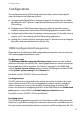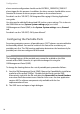User guide
Installation
10
1. To install the OM Locating application’s servlet, you need to copy the
“OML.war” file from the OM Locating installation media to the “webapps”
folder below the Apache Tomcat working directory (usually “/var/lib/tomcat6/
webapps/”). Do not change the upper case “OML” of the web archive file name
to lower case.
Press the [Alt]+[F2] keyboard combination. In the Run Application dialogue,
activate the Run in terminal option. Enter “su - -c "nautilus /var/lib/tomcat6/
webapps" ” and confirm with the [Enter] key. Enter the password for the “root”
user. Copy the “OML.war” file via drag-n-drop from the installation media to
this location.
Copy the “OML.war” file to the “webapps” folder. Mind the minus char after “su”.
2. After copying the “OML.war” file, the Apache Tomcat service (which is already
running) detects the new web archive file, and unpacks it below the “webapps”
folder. It then starts the OM Locating application’s servlet in the background.
3. To verify the installation, browse to http://localhost:8080/OML/ in order to
display the OM Locating application’s login dialogue. Login with the default
“admin” user name and the default “OpenMob” password.
4. To enable access from other PCs in your LAN, you need to add port 8080 to the
firewall’s trusted port list. Select the System: Administration: Firewall menu
command.