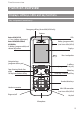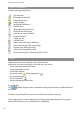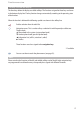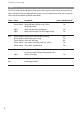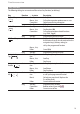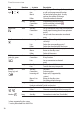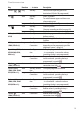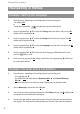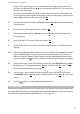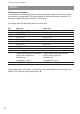User Guide EN
22
Navigating in menus
Navigating in menus
Example: Setting the language
1. Open the menu - depending on the configuration of your handset, press
- the softkey ❯❯❯
or
- briefly press the end key and select the menu item from the list.
2. Use the navigation keys π/† to select the Settings entry from the list and press the
Ok
softkey or the navigation key ®.
3. Use the navigation keys π/† to select the Display entry from the list and press the
Ok
softkey or the navigation key ®.
4. Use the navigation keys π/† to select the Language entry from the list and press the
Ok
softkey or the navigation key ®.
5. Use the navigation keys π/† to select one of the languages offered from the list and
press the softkey (Save).
6. Exit the menu by pressing the
Esc
softkey several times, the navigation key √, the C key or
by actuating the end key.
Example: Personal phone book/Editor
1. Open the menu - depending on the configuration of your handset, press
- the navigation key †.
- the softkey ❯❯❯
and select the entry Directories/
Ok
or ® and Personal directory/
Ok
or ®.
- one of the function keys to which you have assigned access to the phone book.
2. Select <New entry> and confirm with
Ok
or ®.
3. You will see an overview of the possible entries. Select Name and press the
Ok
softkey or ®,
or enter the character directly from the keypad.
4. Press the key repeatedly to select the character of a key, the character assigned to this key
then appears. The entry position automatically moves forward if you make no immediate