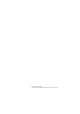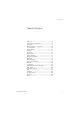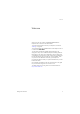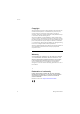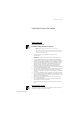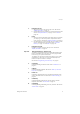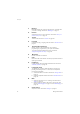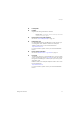Dialog 4425 IP Vision SIP Enabled IP Telephone for MX-ONE™ User Guide Cover Page Graphic Place the graphic directly on the page, do not care about putting it in the text flow. Select Graphics > Properties and make the following settings: • Width: 15,4 cm (Important!) • Height: 11,2 cm (May be smaller) • Top: 5,3 cm (Important!) • Left: -0,3 cm (Important!) This text should then be hidden.
EN/LZT 103 059 R2A © Aastra Telecom Sweden AB 2008. All rights reserved.
Table of Contents Table of Contents Welcome .......................................................... 4 Important User Information ............................... 6 Description ....................................................... 7 Start the Phone – Log On/Off ......................... 24 Incoming Calls ............................................... 33 Outgoing Calls ............................................... 37 Call List .......................................................... 47 Contacts ...
Welcome Welcome Welcome to the user guide for the Dialog 4425 IP Vision IP telephone that conforms to the SIP standard. To check which standard is used in your telephone, see section “Settings” on page 86. This guide describes the available features of the telephone when it is connected to MX-ONE™. The functions and features available with this telephone are designed for easy use in all different telephone handling situations.
Welcome Copyright All rights reserved. No parts of this publication may be reproduced, stored in retrieval systems, or transmitted in any form or by any means, electronic, mechanical, photocopying, recording or otherwise, without prior written permission of the publisher except in accordance with the following terms.
Important User Information Important User Information Safety instructions Save these instructions. Read these safety instructions before use! Note: When using your telephone or connected equipment, the following basic safety precautions should always be followed to reduce risk of fire, electrical shock and other personal injury. • • • • • • • • • • • Follow instructions in the equipment's user guide or other documentation. Always install equipment in a location and environment for which it is designed.
Description Description 26 15 1 3 22 6 7 8 9 10 11 12 15 13 21 14 17 18 ABC GHI PQRS 23 20 19 JKL TUV 4 2 5 Dialog 4425 IP Vision Conference Callback DEF Follow-me Call Pickup MNO WXYZ 15 Call Waiting Message Intrusion Transfer Line/Hold 25 27 16 24 8 1 Display See section “Display information” on page 15. 2 Display menu keys The key functions depend on the traffic state. When you are requested “(see display)”, press the required key to access the feature.
Description 3 Navigation key left a. Navigate one step to the left in the top menu. See section “Display information” on page 15. b. On WAP pages, this key is used to go to the previous page. See sections “Corporate Directory” on page 117 and “Web” on page 119. 4 Home a. Return to home position (idle mode). When this key is pressed, you always go to the home position, independent of which menu you are in. See section “Display information” on page 15. b.
Description 11 Message Message indication key. When the key lamp is lit, it indicates that you have a message. See section “Messages” on page 75. 12 Intrusion Activating intrusion on a busy extension. See section “When you receive a busy tone” on page 43. 13 Transfer Transfer calls. See section “Transfer” on page 60. 14 Line/Hold Indicates incoming or outgoing calls. See section “Answer calls” on page 34.
Description 22 Loudspeaker 23 Handset Supplied with hearing aid feature as standard. Please note: The handset can attract and trap small metal objects in the earcap region. 24 Pull-out leaf for easy guide (optional) See section “Pull-out leaf (optional)” on page 107. 25 Designation card Use the DCM (Designation Card Manager) to make and print your own designation cards. DCM is included on the Enterprise Telephone Toolbox CD or it can be downloaded from: http://www.aastra.
Description Ô ÕÔ ÖÔ ÖÔ ÕÔ 12 Lamp indications Extinguished lamp The feature is not active. Steady light The feature is active or the multiple represented line is busy. Slowly flashing lamp The line (or feature) is put on hold. Rapidly flashing lamp An incoming call. Light with short breaks Ongoing call.
Description Tones and signals The following different tones and signals are sent from the telephone system to your phone. Tone characteristics The tones shown in this section are the most used tones worldwide. Many markets use a differing tone for one or more situations.
Description Ring signals Three different ring signals inform you about the type of the incoming call. The signals shown in this section are the most used signals worldwide. Many markets use signals that are adapted for the local standards. If you get a signal that is not described or you cannot identify, ask your system administrator.
Description Display information The display gives you feedback information such as time and date, traffic state and connected phone numbers. The following pages show examples of information displays from different telephone states. Note: All names and numbers presented on the displays in this user guide are examples. When an information ends with an exclamation mark (!), this means that no further action is possible. Your phone has a graphical display which has approximately 6 rows with 50 characters each.
Description CorpDirectory Web Access the CorpDirectory menu See section “Corporate Directory” on page 117. Access the Web menu See section “Web” on page 119. Position indicator (selected top menu item).
Description Display symbols Traffic status is indicated by the following symbols on the display: Settings CallList Contacts A Anderson >FollowMe > CorpDirectory Web 8:10 04 Sep 2008 J Smith 40316 Follow-me indicator. Indicates that the phone is forwarded to another extension. See section “Call Forwarding” on page 62. Message. Indicates that there is a message waiting. See section “Messages” on page 75. Security. Indicates that the ongoing call is secure between the A and B party.
Description Settings CallList Date Format 28 03 2008 28 Mar 2008 Fr 28 Mar 2008 060328 Cancel or or Contacts CorpDirectory Web Select New missed call(s). Indicates new missed and not checked incoming call(s). The number beside the symbol indicates how many times this caller has tried to call you. Missed call(s). Indicates missed but checked incoming call(s). The number beside the symbol indicates how many times this caller has tried to call you. Incoming call. Indicates an answered incoming call.
Description Idle phone (idle mode) When your phone is in idle mode, the display shows the top menu. Below the top menu; time, date, name your extension number are shown to the right. Below the line, lead text for the display menu keys is shown. In the example below, the extension number for J Smith is 2222.
Description Outgoing call Except for the idle information in the top menu, the display also shows the dialed name (if available) and number. Settings CallList Contacts Calling M Miller 3333 CorpDirectory Web 11:06 28 03 2008 J Smith 2222 When the dialed number is busy, the display will look like this.
Description Display menu keys The display menu keys are used to access different functions. The available functions vary depending on the traffic state and category of the extension. The following key text and abbreviations are used for the display menu keys. Note: If you have an earlier version of the telephone system, some text for the display menu keys might be different or not available.
Description 22 Menu key Function Erase Remove last character from display Exit Exit the displayed menu GrpPickUp Group call pick-up Hold Put the call on hold Intrusion Intrusion Log off Log off from the system Log on Log on to the system n Missed Number of missed calls in the call history list Name Edit name in Contacts No Negative answer No Profile Cancel activated search profile Number Edit number in Contacts more...
Description Menu structure Menu structure for each of the menus that can be selected from the idle menu. When you are navigating the menus, a selected menu is marked with a black frame. Use the navigation keys and the display menu keys to navigate in the menus.
Description Top menu Settings CallList Contacts CorpDirectory Web Display menu keys Call AddContact Delete Dial Name Edit Delete Add Other WAP address Home 4 Idle display menu keys Log off Information Programmable Keys Ring Character Time & date Language Display Contrast Backlight Log Off Restriction 5 Option Unit 3 Hearing Level Network 24 Protocol/SW version Time Format Date Format Time 2 Date 2 Absence n Missed 1 Select Profile Follow-me External Follow-me Absence Reason Display menus Keypa
Start the Phone – Log On/Off Start the Phone – Log On/Off Startup procedure All the system settings for your IP phone must be set by the system administrator before you can use the phone. Connect the required cables. See section “Installation” on page 121. Note: Depending on the settings in your network and telephone system, the start up procedure may be different from phone to phone. Check the display on your phone and read the required sections in this chapter to continue with the start up procedure.
Start the Phone – Log On/Off LAN access control (network authentication) Your telephone might require a network authentication to gain access to the network. In this case you must enter a valid user identity and PIN or password. Note: The user identity and password used for the network authentication is not the same user identity and password you use to log on. The password is obtained from, and can only be changed by the system administrator.
Start the Phone – Log On/Off Continued startup procedure The display shows: Settings CallList Contacts Use administrator mode to change IP settings 5 (No change) A timer counts down from 5 seconds. If no key is pressed during this time, (No change) is selected automatically. Notes: You can speed up the procedure by pressing (No change). The administrator mode is used to change the IP settings in your phone. This mode is reserved for your system administrator.
Start the Phone – Log On/Off Update software If new software has to be loaded into your phone, the display is showing this. When new application software is available, the following display is shown: Settings CallList Contacts A new version of the application software is available on the server, update? (Yes) 60 No A timer counts down from 60 seconds. If no key is pressed during this time, (Yes) is selected automatically. Note: You can speed up the procedure by pressing No.
Start the Phone – Log On/Off Log on If your phone requires a log on, there are three log on options: 1 2 3 You are allowed to log on and log off the phone. This is the most common option. The telephone is always logged on with a default number. You cannot log on or off. This option can be used for phones in conference rooms, receptions and so on. The telephone is always logged on, with a default number, as in option 2, but you can log on with your own extension number and get your personal categories.
Start the Phone – Log On/Off z Log on If the displayed number is not yours (the telephone has been logged on by another person): Dial your extension number. The displayed number is automatically erased when you start dialing. The display shows your entered digits. (The display menu key Erase, is used to remove a wrong entry.) Press to log on (see display). If a PIN or password is not required, the display shows your name and extension number, and the phone is ready for use.
Start the Phone – Log On/Off Option 2 The following idle mode menu is displayed, and the phone is ready for use. Settings CallList Contacts CorpDirectory Web 11:06 28 03 2008 Conf room 3000 Absence Note: It is not possible to log off, when a phone has been programmed according to this option. Option 3 The following idle mode menu is displayed. You can log on with your own extension number and get your personal categories.
Start the Phone – Log On/Off Log on Press to log on (see display). The display shows your name and extension number, and the phone is ready for use. Note: During the night, the phone is automatically logged off, and then logged on again with the default number. Log off Log off Yes Press to log off (see display). The text Log off? is displayed. Press to confirm (see display). • If your phone has been programmed according to option 1, the log on menu is displayed.
Start the Phone – Log On/Off Free Seating As you can log on to any IP phone in the network by using your extension number, every IP phone automatically works as a free seating telephone within the network. See also option 3 in section “Log on” on page 29. *11* * # Note: Using the Free Seating feature by entering Authorization Code extension No. , is not applicable.
Incoming Calls Incoming Calls Answer calls A ring signal and a flashing lamp indicate an incoming call. Note: If the feature Parallel Ringing is activated, the call will ring on more than one phone, see section “Parallel Ringing” on page 36. Line/Hold u ÖÔ 34 You will receive calls on Line/Hold. Lift the handset. Handsfree Line/Hold í Press the flashing Line/Hold key, You are connected to the caller via the loudspeaker and the microphone. Press to terminate a handsfree call.
Incoming Calls On another extension u z Call 8 Ô You can answer a call to another extension: Call the ringing extension and press. Busy tone. Press or Call Pickup Dialog 4425 IP Vision press to answer (see display).
Incoming Calls Parallel Ringing The Parallel Ringing feature makes it possible for an incoming call to ring several phones simultaneously and for the call to be answered on any of the phones. The main advantage of this feature is that you do not risk losing any calls. The feature requires all the phones involved to be defined in a Parallel Ringing list, which must be configured and initiated by your system administrator.
Incoming Calls If you want to disable Parallel Ringing for one specific phone in the list only, follow the procedure for disabling the feature from this phone and enter its extension number. Notes: You can also use the following procedure to disable: dial (U.K. ), dial the extension number of the phone, press and press the Call key. *21* # *2* The Follow-me key cannot be used to disable Parallel Ringing. OK ÕÔ Press (see display). The Follow-me key lamp is now on.
Outgoing Calls Outgoing Calls Make calls Note: You can dial your calls faster by using common Speed Dialing numbers or by using your own programmed function keys. See section “Speed Dialing” on page 46. u z Call 0 z d í Call 38 How to make internal and external calls: Lift the handset and proceed depending on call type: Internal calls Dial the extension number or press a dial by function key. Press. External calls Dial the digit or digits to get an external line. Dial tone.
Outgoing Calls Handsfree z With the handset on hook: Call í Enter the number and press to dial. You are connected via the loudspeaker and microphone. Press to terminate a handsfree call. SOS calls (Emergency calls) z Dialog 4425 IP Vision When your phone is logged on Dial the SOS number.
Outgoing Calls Individual External Line *0* z # z Call To make a call on a specific external line: Dial, enter the Individual External Line number and press. Dial the digit or digits to get an external line and the external number and press. Last External Number Redial u *** Call When you initiate an external call the system automatically stores all the dialed digits, irrespective of whether the call was successful or not. Lift the handset. Dial and press to repeat the stored number.
Outgoing Calls Redial calls from the Call List Å To use the Call List, see section “Call List” on page 48. Select CallList in the top menu (see display), The display shows: Settings CallList M Sadler J Crichton J Gilmour S Negus more... Contacts CorpDirectory Web 3333 12:24 28 03 5555 11:33 28 03 5467 10:48 28 03 0:01:15 0012115171 15:11 27 03 0:15:11 7777 14:06 27 03 0:06:53 Call or n Missed or Call press (see display). n = Number of missed calls. Press to frame a phone number (see display).
Outgoing Calls Number Presentation Restriction If you do not want your name and number to be displayed to the person you are calling, use the following procedure. *42# z Call 42 Note: The Number Presentation Restriction is only valid for the ongoing call, that is the procedure has to be repeated the next time you want to use it. Dial and wait for a new dial tone. Dial the number and press. Instead of your name and number, the display on the called phone shows Anonymous.
Outgoing Calls When you receive a busy tone If you call an extension and receive a busy tone, or get no answer, or all external lines are busy, you can use any of the following methods: Callback Ô If a called extension is busy or there is no answer: Callback 6 Press or press. It can take several seconds before the procedure is executed. A confirmation tone is heard. d u Note: You can also press: CallBack (see display). Replace the handset to finish the procedure.
Outgoing Calls d u Replace the handset to finish the procedure. When an external line becomes free you will be called back (recall ring signal). You have to answer within eight seconds, otherwise the Callback service is cancelled. While waiting for the Callback, you can make and receive calls as usual. Lift the handset when you are called back. The system calls the external number. Note: Only one Callback can be activated on a busy external line.
Outgoing Calls Note: The Call Waiting feature might be blocked for use on your extension (programmed by your system administrator). If Call Waiting is not allowed you will continue to receive a busy tone. Intrusion on a busy extension Ô You can intrude on an ongoing call on a busy extension. Intrusion 4 Press, or press. Note: You can also press: Intrusion (see display). Before the intrusion is executed a warning tone is sent to the parties in the ongoing call.
Outgoing Calls Speed Dialing Common Speed Dialing Numbers uz Call By using common Speed Dialing numbers, you can make calls simply by pressing a few keys. The common Speed Dialing numbers consist of 1–5 digits and are stored in the telephone system (by your system administrator). Lift the handset and dial the common Speed Dialing number. Press. Dial by a function key u Ô Head office Call Both features and phone numbers can be programmed on a function key.
Outgoing Calls 9 Press three times to jump to the first name beginning with the letter “Z”. Settings CallList Zeb Cruise Zeb Ford Zeb Macahan Zeb Norris Zeb Smith Exit Contacts CorpDirectory Web 0013315242 8888 0015477816 9999 0017524819 Call Press two times to scroll to Zeb Macahan (see display). Call Press to make the call (see display). Note: To learn more about how to handle Contacts, see section “Contacts” on page 51.
Call List Call List The phone stores a Call List with 50 phone numbers that includes missed calls (if supported by the network), incoming calls, outgoing calls and answered calls. Note: The list is cleared if a power failure occurs, if another user (extension number) logs on to the same phone or if you reset the phone. Å To access the Call List Select CallList in the top menu (see display), The Call List is displayed, see example. or n Missed 48 press (see display). n = Number of missed calls.
Call List Display menu key options or Call more... Exit Back Delete AddContact Press to frame a phone number in the list (see display). Press to call the framed phone number (see display). See section “Redial calls from the Call List” on page 41. Press to access more options (see display). Press to exit the CallList menu (see display). Press to return to the previous menu (see display). Press to delete the framed call (see display). Press to add the framed phone number to Contacts (see display).
Call List Call symbols types: or or New missed call(s). Indicates new missed and not checked incoming call(s). The number beside the symbol indicates how many times this caller has tried to call you. Missed call(s). Indicates missed but checked incoming call(s). The number beside the symbol indicates how many times this caller has tried to call you. Incoming call. Indicates an answered incoming call. Outgoing call. Indicates an outgoing call.
Contacts Contacts You can store your most frequently used numbers in Contacts locally in your phone. Settings CallList Walter Matthau Werner Smith William Johnson William Jones Xerxes Anderson Exit Contacts CorpDirectory Web 0012115171 5555 7777 7777 3333 Call There are a number of ways to add numbers and names into your phone: 1 Enter the name and number by using the digits 0-9 on the keypad, in the same way as with a mobile phone. 2 Add an incoming call from the Call List into Contacts.
Contacts Entering names and numbers You can see the most common letters above each key on the phone. To get the letter A press key 2 once, for B press key 2 twice, to get C press key 2 three times, and so on. It is also possible to get other characters, see section “Character map” on page 53. Note: If the word to enter contains a digit, the digit can be created by pressing the digit key for more than 1 second.
Contacts Character map Default character map of all available characters in upper case. Number of times to press the key Phone 1 key 4 5 6 7 8 10 11 12 13 1 Space 2 - 3 ? ! , .
Contacts Add name or number Ç If you want to add the name and number from the Call List, see section “Redial calls from the Call List” on page 41. Select Contacts in the top menu (see display). Settings CallList Dial name Edit Delete Add Contacts Exit or CorpDirectory Web Select Press (see display). Repeat until the Add menu is framed. Select z Save z Save Press (see display). Enter name: is prompted. Enter the name. Press (see display). Enter number: is prompted.
Contacts Edit name or number Ç or To change something in the name or number for an entry: Select Contacts in the top menu (see display). Press (see display). Repeat until the Edit menu is framed. Select z Search or Press (see display). Enter name: is prompted. Enter the first letters of the name and press (see display). Scroll until you find and frame the name (see display). Edit Erase z Save Press (see display). Press (see display).
Contacts Save Press to save the number (see display). The changed name and number are shown on the display. Note: If a character is wrong, press the Edit key to correct the entry. OK Exit Æ Ç or Press to confirm (see display). Press to return to the previous menu (see display), or press to return to idle mode. Delete name or number Select Contacts in the top menu (see display). Press (see display). Repeat until the Delete menu is framed. Select z Search or Press (see display).
Contacts Add number from the Call List Å or You can add numbers in the Call List to Contacts. Select CallList in the top menu (see display). Press to frame a phone number (see display). more... Press (see display).
During Calls During Calls  í Handsfree Press. Handsfree conversation. Press to end the call. From handsfree to handset 58 u If the handset is on hook: Ä If the handset is off hook: É Mute Lift the handset. Conversation via the handset. Press. Conversation via the handset. Press to switch the microphone on or off. When the lamp is lit, the person on the line cannot hear what is being said near to your phone.
During Calls Hold ÕÔ ÖÔ You can temporarily put the ongoing call on hold. Line/Hold d Press, and replace the handset. The key lamp flashes slowly and the display shows the call on hold. Note: You can also press Hold (see display) and replace the handset. Line/Hold Press the flashing Line/Hold key again to resume the call. Inquiry Ô You have a voice connection and want to make an Inquiry to an internal or external party. Line/Hold íÔ z Line/Hold Press. The first call is put on hold.
During Calls Transfer Ô Ô You have an ongoing call and you want to transfer the call to another extension. Line/Hold Transfer or z í Press and wait for dial tone. Call the third party. Press before or after answer. The ongoing call is transferred. Note: If you have put more than one call on hold, the last call that was put on hold will be transferred. If the dialed extension is busy or Transfer is not allowed, your phone will ring again.
During Calls Conference With this procedure you can include up to seven parties in a conference. Only the conference leader (the person initiating the conference) can admit participants. The conference tone will be heard every 15 seconds during the conference. The tone is also heard each time a participant enters or leaves the conference. Note: The conference tone might be disabled for your system. Ô You have an ongoing conversation and want to establish a phone conference.
Call Forwarding Call Forwarding Internal Follow-me All calls to your extension are diverted to another extension of your choice (within the private network). The Follow-me lamp indicates that you have activated Follow-me. During Follow-me, your phone can still be used for outgoing calls and you will hear a special dial tone when you lift the handset. Order from your own extension Note: The Follow-me key is only used as a an indicator that Follow-me is activated.
Call Forwarding Follow-me ÕÔ Cancel from your own extension Press. The Follow-me key lamp is off. #21# #2# Note: You can also use the following procedure to cancel: dial (U.K. ) and press the Call key. Redirect from answering position If you move from one answering position to another answering position, you can redirect Follow-me from that new position. Note: Internal Follow-me must be ordered from your own extension before you can redirect from answering position.
Call Forwarding External Follow-me If external Follow-me is allowed you can have all calls to your extension diverted to an external number of your choice. The Follow-me lamp indicates that you have activated Follow-me. During Follow-me, your phone can still be used for outgoing calls and you will hear a special dial tone when you lift the handset. Order Note: The Follow-me key is only used as a an indicator that Follow-me is activated. Follow-me cannot be activated by pressing this key.
Call Forwarding Personal Number With this feature you can be reached on your normal office phone number even if you are out of the office, at home, and so on. Depending on the functionality of your telephone system, you can have either one individual single search profile (standard) or you can choose between five individual search profiles (optional). A search profile can be designed to fit the situation (in the office, traveling, at home, and so on).
Call Forwarding To activate or change to another profile from your office phone Absence Press (see display). The display shows: Settings CallList Absence Select Profile Follow-me External Follow-me Absence reason Exit 1—5) Select ( OK Contacts CorpDirectory Web 11:06 28 03 2008 Select Press (see display). Press the search profile digit. Press (see display). Notes: You can also use the following procedure to activate: dial , enter the search profile digit (1-5), press and press the Call key.
Call Forwarding To cancel from your office phone Absence Press (see display). Select Press (see display). No Profile Press (see display). #10# Note: You can also use the following procedure to cancel: dial and press the Call key. To activate or change to another profile from an external phone z *75* z* z# *10* z* (1—5) #d Dialog 4425 IP Vision # * The external phone must be of push button type provided with pound key ( ) and star key ( ) or a mobile phone adapted for dial tone pulses (DTMF).
Call Forwarding To cancel from an external phone z *75* z* z# #10* z# d # * The external phone must be of push button type provided with pound key ( ) and star key ( ) or a mobile phone adapted for dial tone pulses (DTMF). Call the DISA feature at your office. Dial tone. Dial. Dial the Authorization Code and press. Dial your own extension number and press. Dial tone. Dial. Dial your own extension number and press. Replace the handset.
Call Forwarding Important notes when designing your search profiles: • Avoid ring times longer than 45 seconds for your profiles. Usually the caller hangs up after 3-6 ring signals. If you need a longer ring time, the maximum time is 60 sec. • Consider the time you need to react and answer on each answering position in your profile. You might need up to 15 seconds to react and answer a call on a desk or cordless phone and 20–25 seconds for a mobile phone.
Call Forwarding Example: How to fill in your setting form for search profiles: Profile 1 In office Search order Type of telephone or Answering position* Telephone number Ring time (seconds) 1 Desk 1234 10 2 Cordless 5234 15 3 Voice Mail * Examples: Desk, Cordless, Mobile, External, Voice Mail, Operator, and so on.
Call Forwarding Setting form for search profiles Name: Department: Telephone No: Account: Profile 1 .......................... Search order Type of telephone or Answering position* Telephone number Ring time (seconds) 1 2 3 4 * Examples: Desk, Cordless, Mobile, External, Voice Mail, Operator, and so on. Profile 2 ..........................
Absence Information Absence Information Absence Information is used to inform callers why you are absent and when you will return. If you are authorized, you can also enter Absence Information for another extension from your extension. During Absence Information, your phone can still be used for outgoing calls and you will hear a special dial tone when you lift the handset. Order Absence or Select Press (see display). Press (see display). Repeat until the Absence Reason menu is framed.
Absence Information Notes: You can also use the following procedure to order: dial , enter the absence code (0-9), enter time or date of return (if required), press and press the Call key. *23* # The absence codes consist of one digit. The absence code assigned to each digit depends on the connected telephone system. Contact your system administrator regarding the available absence codes. Cancel Absence or Press (see display). Press (see display). Repeat until the Absence Reason menu is framed.
Absence Information #230* z # Cancel for another extension Dial, enter the extension number and press. Note: If the special dial tone is received, the Authorization Code for the other extension is required. Add the code and press before pressing the Call key. # Call 74 Press.
Messages Messages Manual Message Waiting (MMW) If the called extension does not answer you can initiate a message waiting indication on that extension (if this feature is allowed). If there is a message waiting, the Message key lamp is on and you will hear a special dial tone after lifting the handset. ÕÔ Answer Message Press. A call is initiated to the extension that requested Message Waiting. Note: After the call you have to cancel the message indication manually, see below.
Messages Order MMW to another extension *31* z # Call #31* z # Call In idle mode: Dial, enter the extension number and press. Press. The Message Waiting key lights up on the called extension. Cancel MMW to another extension Dial, enter the extension number and press. Press. Message Waiting If your phone is assigned this feature and if it is diverted to an interception computer, the Message key lamp is lit when there are messages stored for you in the computer.
Messages Voice Mail (optional) This Voice Mail application allows you to leave a voice message to the caller when you are unable to answer calls, for example when out of office, in a meeting, and so on. The caller can then leave a message in your mailbox. When back in your office you can enter your mailbox and listen to the messages received. You can choose to divert all incoming calls to your mailbox, or calls when there is no answer, or calls when your phone is busy.
Messages To access your mailbox z From your office phone: z If you are asked to enter your security code: z From another phone: # z z z # z z 78 Dial the number to the Voice Mail system. Note: When the Message key lamp is lit (= a new message is received), you can also press this key. Enter your security code. Code at delivery = your extension number. Dial the number to the Voice Mail system.
Messages To handle the mailbox Recorded information on the line tells you the number of new and stored messages. If you have too many messages stored, you will first be asked to delete saved messages. Recorded instructions ask you to press different digits in order to listen to caller's messages, record your own greetings, change your password or exit your mailbox, and so on. The following diagram gives an overview of the mailbox system and the digits to be used.
Group Features Group Features Group Call-pick-up People working in a team can have their phones programmed by their system administrator to form Call-pick-up groups. *8# Call In a Call-pick-up group, any member can answer any individual call to group members. Dial. Press to answer. Notes: One Call-pick-up group can serve as an alternative to another group. Calls to the alternative group can only be answered when there are no calls to your own group. Finland and Sweden, press 80 * 0 #.
Group Features Group Hunting An internal Group Hunting number is a common directory number for a group of extensions. Calls to the group will be indicated at a free extension in the group. When you leave the group temporarily, you make your phone unavailable for incoming calls. *21* z # Call #21# Call Dialog 4425 IP Vision To leave the group temporarily Dial, enter your own extension number and press. Note: U.K., dial * 2 * No #. Press. To re-enter the group Dial. Note: U.K., dial #2# Press.
Other Useful Features Other Useful Features Account Code *61* z # This feature is used to charge a call to an account number or to prevent unauthorized calls from your phone. The Account Code can have 1 to 15 digits. Dial, enter the Account Code and press. Dial tone. Note: Finland and Norway, dial Call z 82 * 7 1 * Code #. Press. Dial the digit or digits to get an external line, external number and press.
Other Useful Features General Deactivation The following features can be simultaneously cancelled: • Callback (all Callbacks are cancelled) • Internal and External Follow-me • Manual Message Waiting/Absence Information #001# Order Call Press. Dial. Emergency mode In the event of an emergency the operator can set the telephone system into Emergency mode, during which only preprogrammed extensions are permitted to make calls.
Other Useful Features Night Service When the telephone system is in Night Service mode, all your incoming calls to the operator are transferred to a selected extension or group of extensions. The telephone system has two different Night Service modes: Common Night Service All incoming calls to the operator are transferred to one specific extension. Answer the call in the normal way. Individual Night Service Selected external calls to the operator are transferred to one specific extension.
Other Useful Features DISA = Direct Inward System Access If you are assigned to use this feature and you are working externally, you can call your office and get access to an external line in order to make business calls. The business call will be charged your office extension number or an account number. You will be charged just for the call to the office.
Other Useful Features Call z 86 Press. Dial tone. Dial the external number.
Settings Settings Checking the protocol There are two User Guides for the Dialog 4425 telephone; one intended for the SIP protocol based telephone, and one for H.323 protocol based telephone. In order to know which User Guide to use, you need to check which protocol is used in your telephone. Å To check the used protocol: Press the Left navigation key (<) until Settings is high-lighted in the tab field. Select the Information menu. The current protocol and software version are displayed, see below.
Settings Å Ô Select 88 Program or change a feature Select Settings in the top menu (see display). Settings CallList Programmable Keys Ring Character Time & date Language Hearing Level Exit Contacts CorpDirectory Web Select Press to select the Programmable Keys menu (see display). Press the key to program. Note: If the key is already programmed, the number or feature will be displayed.
Settings z Enter phone number or a procedure. Notes: A procedure can be, for example the ordering of Follow-me, ( Number ). *21* # If you want to delete a character, press Erase, and then enter the character again. You can continue programming another function key (repeat from “Press the key to program”). The menu key Cancel can be used to leave the menu without saving the changes. Save Exit Æ Press to save (see display).
Settings Settings CallList Contacts Programmable Keys Current number: 0046181100 CorpDirectory Web Enter new number: Cancel Cancel Exit Æ 90 Save Press (see display). Press to return to the previous menu (see display), or press to return to idle mode.
Settings Language You can change the display menu language and keypad character map. Available languages are listed when the language menu is selected. The phone must be logged on to change the language. Note: If the chosen language is not supported by your telephone system, text sent from the system will continue to be in English. Only text displayed from the phone itself will be in the chosen language. Å or Change display menu language (default=English) Select Settings in the top menu (see display).
Settings Change keypad character map You can change the character map for the keypad to get correct local characters when for example writing names in Contacts. Å or Select or Select or Note: You can find the default character map in section “Character map” on page 53. Select Settings in the top menu (see display). Press (see display). Repeat until the Language menu is framed. Press (see display). Press (see display). Until the Keypad characters menu is framed. Press (see display).
Settings Date presentation The date is updated automatically from the telephone system. You can only change the way the date (format) is presented on the display. The date can be shown in eight different ways: Format DD-MM-YYYY DD-MM-YYYY DD-MM-YYYY DD-MM-YYYY DD-MM-YYYY YYMMDD YYYY-MM-DD MM/DD/YYYY • • • • • • • • Å or Select or Select To change the date presentation: Select Settings in the top menu (see display). Press (see display). Repeat until the Time & date menu is framed. Press (see display).
Settings Time presentation The time is updated automatically from the telephone system. You can only change the way the time (format) is presented on the display. The time can be shown in 24 or 12 hour clock mode. Å or To change the time presentation: Select Settings in the top menu (see display). Press (see display). Repeat until the Time & date menu is framed. Select Press (see display). The Time Format menu is framed. Select Press (see display).
Settings Programming the Ring Signal Type There are a number of different programmable ring signal types on your phone. Å Select Line Change the type of ring signal Select Settings in the top menu (see display). Press to select the Programmable Keys menu (see display). Press (see display). The current ring signal type is displayed. Settings CallList Programmable Keys Line key Contacts CorpDirectory Web Type of ring signal: Periodic Exit Change or Change Press (see display).
Settings Programming of ring signal tone character Å or Select There are 10 different programmable ring signal tone characters on your phone, each corresponding to a digit between 0 and 9. Select Settings in the top menu (see display). Press (see display). Repeat until the Ring Character menu is framed. Press (see display). The current tone character is displayed.
Settings Display contrast The display contrast can be changed. Å or Select Change the contrast on the display Select Settings in the top menu (see display). Press (see display). Repeat until the Display Contrast menu is framed. Press (see display). The display shows: Settings CallList Display Contrast Cancel - or + Contacts - CorpDirectory Web + Press to decrease or increase the contrast (see display). Note: The menu key Cancel can be used to leave the menu without saving the changes.
Settings Backlight The display backlight level can be changed. Å or Select Change the backlight level on the display Select Settings in the top menu (see display). Press (see display). Repeat until the Display Backlight menu is framed. Press (see display). The display shows: Settings CallList Backlight Cancel - or + Contacts - CorpDirectory Web + Press to decrease or increase the backlight level (see display). Note: The menu key Cancel can be used to leave the menu without saving the changes.
Settings Option unit If your phone is equipped with an option unit, you can use this menu to select the function of the option unit. Å or Select Change the function of the option unit Select Settings in the top menu (see display). Press (see display). Repeat until the Option unit menu is framed. Press (see display). The display shows: Settings CallList Option unit Extra Bell Busy Signal Combined Bell/Busy Contacts CorpDirectory Web Cancel or Press to change between the features (see display).
Settings Handset and loudspeaker volume ì Use the Volume keys to adjust the volume of the handset or loudspeaker during a call. Adjust the handset listening volume when the handset is off hook. Adjust the loudspeaker volume when dial tone is heard via the loudspeaker, or during a handsfree call. Press to adjust the volume. The handset and loudspeaker volume level is stored. Hearing level settings Å or Select It is possible to get an increased hearing level of +6 dB in the handset and headset.
Settings Ring signal volume ì Use the Volume keys to adjust the ring signal volume when the phone is in idle mode or ringing. Adjusted volume is stored. Press to adjust the volume. Note: The volume will return to the default level in case of a power failure. Mute ring signal É You can suppress the ring signal for an incoming call. Press to suppress the ring signal. The ring signal is switched off for the current call, and your phone is automatically set to Silent Ringing.
Settings Network settings In the Network menu you can check all the network settings, but you can only change the password menu presentation setting. All other settings can only be changed by your system administrator. Password or PIN menu presentation If you are not using a password to log on, you can set your phone to bypass the password menu during the log on procedure.
Accessories Accessories Key panel Your phone can be equipped with 1-4 additional key panels (type DBY 419 01). Each key panel offers 17 additional keys for storing of your most frequently used telephone numbers and features, and for monitoring extensions. To install the key panel, see section “Installation” on page 121. Use the DCM (Designation Card Manager) to make and print your own key panel designation cards.
Accessories Headset (optional) To install the headset, see section “Installation” on page 121. The following headset features are available. Í í Íz í u 104 Answer calls Press to answer. The Headset key lamp is turned on. Note: When the phone is set for Headset Preset, you can also press the flashing Line/Hold key to answer the call. See section “Headset Preset” on page 105. Press to terminate the headset call. Make calls Press and dial the number. The Headset key lamp is turned on.
Accessories Í d Â Í From handset to headset Press. The Headset key lamp is turned on. Replace the handset. From headset to handsfree Press. The Loudspeaker key lamp is turned on. From handsfree to headset Press. The Headset key lamp is turned on. Headset Preset By default the phone is set to Loudspeaker Preset mode, so that calls are connected to the loudspeaker when you answer or make calls by pressing the Line/Hold key.
Accessories Í Â Ô To activate Headset Preset: Press and hold for at least 4 seconds. A short acknowledgement tone signal is heard, and the Headset symbol is displayed. To cancel Headset Preset: Press and hold for at least 4 seconds. A short acknowledgement tone signal is heard, and the Headset symbol is switched off. To check the current preset setting: Line/Hold í Press. Either the Loudspeaker or Headset key lamp is turned on, indicating the current preset setting. Press.
Accessories Pull-out leaf (optional) The pull-out leaf is used for a personal phone number list and is installed under the phone. To install the pull-out leaf, see section “Installation” on page 121. Use the DCM (Designation Card Manager) to make and print your own card for the pull-out leaf. DCM is included on the Enterprise Telephone Toolbox CD or it can be downloaded from: http://www.aastra.com For more information, please contact your Aastra Certified Sales Partner.
Add Microsoft Outlook Contacts Add Microsoft Outlook Contacts My Dialog 4000 Contacts My Dialog 4000 Contacts is a PC application which you can use when you want to download your Microsoft® Outlook® contacts to Contacts in your phone. Note: It is recommended to store all your phone numbers in Microsoft Outlook with area and country code including the international “+” sign.
Add Microsoft Outlook Contacts Add Microsoft Outlook contacts Start “My Dialog 4000 Contacts” on your PC. Enter your phone number, password and IP address. The default password is Welcome. To find your IP address, see section “Menu structure” on page 23. OK Add>> Save Click. Available Microsoft Outlook contacts are listed on the left side and all contacts already in Contacts in your phone are listed on the right side. Mark the required contacts on the left hand side and click.
Web Server Web Server You can access your IP phone from a PC web browser to edit the telephone data. 110 • Contacts: Add, change or delete entries in Contacts. • Call List: View the list, make a call to a number in the list and delete items. It is also possible to add numbers to Contacts. • Settings: Add, change and delete Dial by function key numbers for the programmable keys. • Settings: Change the hearing level setting (standard or increased).
Web Server Before you use the PC, you need to find the IP address to your telephone. Å or Select Example: How to find the IP address: Select Settings in the top menu (see display). Press (see display). Repeat until the Network menu is framed. Press (see display). The display shows (all addresses are examples): Settings CallList Network LAN Access control (Yes) DHCP (Yes) pc123-45.ab.cde.fghijk.lm IP Address (153.88.8.
Web Server To access your IP phone from a PC http://153.88.8.192 ******* Enter the IP address in the address field in your web browser. (This address is an example. The web browser shows: Note: If you have entered the same IP address you previously used and you could not access the web server, then check the address on your phone display. If your phone has been plugged off for a few days, the address may have been changed. Enter the telephone PIN or password. Note: The password is case sensitive.
Web Server Log on Click. A menu is displayed in the left column, with the following options: Contacts Click to show the Contacts. CallList Click to show the Call List. Settings Log off Click to show the sub-menus. Click to log off from the web server. Contacts To add a new name and number to Contacts: Contacts Click Add to contacts Click. . Enter the name and number. Add to contacts Click. The new name and number is added to Contacts.
Web Server Contacts Click Delete contacts Click. OK . Click to delete all names and numbers. Call List CallList Click to show the Call List. (Name) Click. Select one of the options below: Add to contacts Click to save the name and the number to Contacts, or Delete click to delete the name and number from the Call List, or Call click to call the number, or Back click to return to the Call List menu without any changes.
Web Server Settings - Programmable keys Settings Programmable Keys Click. The sub-menus are shown. Click. A table with the current programming for each key is shown. The key order corresponds to the programmable keys on the telephone, that is the Line 1 key is located in the left lower corner. Note: Text that is not underlined, is a designation for a fixed key and cannot be changed. To program a key that has not been programmed: _ Click for the key to be programmed.
Web Server To exit the edit and delete menu without any changes: Programmable Keys Click. Note: You can also click the Back key. Settings - Hearing level Settings Hearing Level Change Back Click. The sub-menus are shown. Click. The current level is shown in bold characters. Click to change the level. The hearing level is changing between “Standard” and “Increased”. Click to return. Settings - Ring signal tone character Settings Ring Character (0—9) Change Click. The sub-menus are shown. Click.
Corporate Directory Corporate Directory In the Corporate Directory you can find a person´s phone number and then make a call to that person. When you have accessed the directory, you have the following available options: Underlined Options Underlined text is a clickable link when marked (see display). Menu for return options (see display). Do Search = Search the directory, Refresh = Refresh the content. Move marker one step down (see display). Move marker one step up (see display).
Corporate Directory Access the Corporate Directory and make a call Ç Note: This feature must be activated by your system administrator. Select CorpDirectory in the top menu (see display). The display shows: Settings CallList Contacts CorpDirectory Last Name An_ Web Abc First name z Do Search Do Search Erase Enter the first letters of the last name. You can also search for first name, phone number and department. Press (see display).
Web Web Å Æ Ç z Underlined Ç In the Web menu you can access WAP pages (modified Internet pages) via your phone. When you have accessed the WAP pages, you have the following available options: Return to the previous page. Return to idle mode. Go to the next page. Underlined text is a clickable link (see display). Press a keypad key (0-9) for more than one second, to enter the corresponding digit instead of the letter. Access the Web menu Select Web in the top menu (see display).
Web Select Press (see display). Settings CallList Contacts http:// CorpDirectory Web abc http://wap.tv4.se http://wap.aastra.com z OK Erase OK Enter the WAP page address and press (see display), The WAP page is shown. Use the display menu keys to navigate on the page. or OK select a previously used WAP page and press (see display). The WAP page is shown. Use the display menu keys to navigate on the page.
Installation Installation Install cables Handset cable to the left Handset cable to the right The handset cable has to be plugged into “HANDSET”, and the cable to the network has to be plugged into “LAN”. If an external power adapter is used this has to be plugged into “POWER”. You can put the cable to the handset into the notch underneath the telephone.
Installation The phone can be powered either from the LAN or from a 24 V AC/AC plug-in power adapter. • Only use applicable 24 V AC/AC plug-in adapters (power supplies) listed below or an adapter approved by your local reseller.
Installation Install stands and adapt telephone Position high Press to fasten stand Position low Release to remove stand Tiltable display Adjustable angle Dialog 4425 IP Vision 123
Installation Install card Use the Designation Card Manager to make and print your own designation cards. DCM is included on the Enterprise Telephone Toolbox CD or it can be downloaded from: http://www.aastra.com For more information, please contact your Aastra Certified Sales Partner.
Installation Install key panels 1 Fasten the connector in the bottom of the hole using a finger or a blunt tool. Make sure the connector fits before pressing it down. 2 Press where the arrows are pointing, until you hear a “Click” sound. 3 Install the stands as shown in the picture in section “Stand positioning”. Notes: All key panels must be of type DBY 419 01.
Installation Stand positioning (1-4 key panels) Install card Use the DCM (Designation Card Manager) to make and print your own key panel designation cards. DCM is included on the Enterprise Telephone Toolbox CD or it can be downloaded from: http://www.aastra.com For more information, please contact your Aastra Certified Sales Partner.
Installation Install pull-out leaf (optional) Dialog 4425 IP Vision 1 Remove the protective film from the guiding rails. 2 Attach the guiding rails to the bottom of the phone, observing the direction of the “cut” corner. 3 Insert the pull-out leaf.
Installation Wall mounting The phone can be wall mounted, useful for instance in conference rooms or public areas. 1 Use a screwdriver to remove the handset hook. 2 Turn the hook upside down and insert. 3 Use a screwdriver to remove the two plastic covers. 4 Drill appropriate wall holes according to measurements given here. Wall screws Ø max 5mm.
Installation 5 Mount the spacer (article no. SXK 106 2049/1) on the wall. Wall screws (not supplied) Ø max 5mm. 6 Place screws according to measurements and mount the phone. Placing the phone Do not expose your phone to direct sunlight for long periods. Keep the phone away from excessive heat and moisture. Cleaning Clean your phone only with a soft, water dampened cloth. Using soap or any other cleaning materials may discolor or damage the phone.
Troubleshooting Troubleshooting This section contains information on how to solve common operational problems, and warnings you may receive. Go through the following list if you encounter any problems. If this checklist does not cover the problem, contact your system administrator. If others have similar problems, there may be a system error. Fault / Display Probable cause The phone is locked Disturbance on the network. The access warning triangle occurs on the display.
Glossary Glossary Call mode The different states your phone is in; calling, ringing, forwarded, and so on. Telephone system Exchange. Switch. Idle display A message shown on the display when the phone is idle. This message is programmed by your system administrator. Idle mode The state your phone is in when nothing is activated; not calling, not ringing, not forwarded and so on. LAN Local Area Network.
Index Index A Absence Information 71 Accessories 102 Headset 103 Key panel 102 Pull-out leaf 106 Account Code 81 Add Microsoft Outlook contacts 107 Answer calls 33 B Bypass 44 C Call Forwarding External Follow-me 63 Internal Follow-me 61 Personal Number 64 Call forwarding 61 Call list 47 Call Waiting 43 Callback 42 Character map 52 Checking the programmable function keys 88 Checking the protocol 86 Common Bell Group 80 Common Speed Dialing numbers 45 Conference 60 Contacts 50 Contacts (PhoneBook) Add name
Index Group Hunting 80 H Handset and loudspeaker volume 99 Handsfree 57 Headset 103 Hold 58 I Important user information 6 Incoming calls 33 Handsfree 33 On another extension 34 On Line 1 33 On Line 2 or Monitoring key 33 Parallel Ringing 35 Individual External Line 39 Inquiry 58 Installation 120 Internal Follow-me 61 Internal messages 74 Intrusion 44 K Key Monitoring 83 Key panel 102 L Lamp indications 11 LAN access control (network authentication) 25 Language 90 Last External Number Redial 39 Log off 31
Index Language 90 Mute ring signal 100 Network settings 101 Option unit 98 Programming of function keys 86 Programming of ring signal tone character 94 Ring signal volume 100 Silent Ringing 100 Time presentation 93 Short numbers 45 Silent Ringing 100 SOS calls (Emergency calls) 38 Speed Dialing 45 Start the phone 24 LAN access control (network authentication) 25 Log off 31 Log on 28 Start 24 Update software 27 Dialog 4425 IP Vision T Time presentation 93 To access your IP phone from a PC 111 Tones and si
Subject to alteration without prior notice. For questions regarding the product, please contact your Aastra Certified Sales Partner. Also visit us on http://www.aastra.com © Aastra Telecom Sweden AB 2008. All rights reserved.