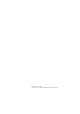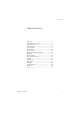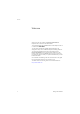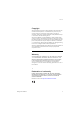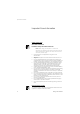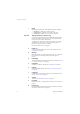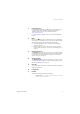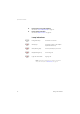Dialog 4420 IP Basic SIP Enabled IP Telephone for MX-ONE™ User Guide Cover Page Graphic Place the graphic directly on the page, do not care about putting it in the text flow. Select Graphics > Properties and make the following settings: • Width: 15,4 cm (Important!) • Height: 11,2 cm (May be smaller) • Top: 5,3 cm (Important!) • Left: -0,3 cm (Important!) This text should then be hidden.
EN/LZT 103 057 R2A © Aastra Telecom Sweden AB 2008. All rights reserved.
Table of Contents Table of Contents Welcome .......................................................... 4 Important User Information ............................... 6 Start the Phone .............................................. 13 Incoming Calls ............................................... 14 Outgoing Calls ............................................... 17 During Calls .................................................... 25 Call Forwarding ..............................................
Welcome Welcome Welcome to the user guide for the Dialog 4420 IP Basic IP telephone that conforms to the SIP standard. This guide describes the available features of the telephone when it is connected to MX-ONE™. The functions and features available with this telephone are designed for easy use in all different telephone handling situations. The user guide describes the functions and features of the Dialog 4420 IP Basic as it is programmed at delivery from the factory.
Welcome Copyright All rights reserved. No parts of this publication may be reproduced, stored in retrieval systems, or transmitted in any form or by any means, electronic, mechanical, photocopying, recording or otherwise, without prior written permission of the publisher except in accordance with the following terms.
Important User Information Important User Information Safety instructions Save these instructions. Read these safety instructions before use! Note: When using your telephone or connected equipment, the following basic safety precautions should always be followed to reduce risk of fire, electrical shock and other personal injury. • • • • • • • • • • • Follow instructions in the equipment's user guide or other documentation. Always install equipment in a location and environment for which it is designed.
Important User Information Description 19 17 18 Dialog 4420 IP Basic 5 5 Conference 6 6 Callback 7 Call Pickup 88 Transfer 9 Line/Hold Status 1 1 Follow-me 2 2 Message 3 3 Call Waiting 4 4 10 7 119 16 14 ABC DEF GHI JKL MNO PQRS TUV WXYZ 17 15 17 12 10 14 13 15 12 13 18 Dialog 4420 IP Basic 11 16 7
Important User Information 1 Status Monitoring the network link. Three different status are indicated: 1 2 3 Keys 2-10 Steady light - Telephone is ready to be used. Flashing slowly - Telephone is not ready to be used. Double flash - Telephone has no network connection. Preprogrammed keys / Function keys The keys are programmed with the specified default features (see below). The features can be moved to any other programmable function key by the system administrator.
Important User Information 11 Designation card Use the DCM (Designation Card Manager) to make and print your own designation cards. DCM is included on the Enterprise Telephone Toolbox CD or it can be downloaded from: http://www.aastra.com For more information, please contact your Aastra Certified Sales Partner. 12 Mute Pressing the Mute key during a call prevents the connected party from hearing you. Pressing the key in idle or ringing state activates silent ringing.
Important User Information 18 Pull-out leaf for easy guide (optional) See section “Pull-out leaf (optional)” on page 55. 19 Power adapter connection See section “Start the Phone” on page 13. Ô ÕÔ ÖÔ ÖÔ ÕÔ Lamp indications Extinguished lamp The feature is not active. Steady light The feature is active or the multiple represented line is busy. Slowly flashing lamp The line (or feature) is put on hold. Rapidly flashing lamp An incoming call. Light with short breaks Ongoing call.
Important User Information Tones and signals The following different tones and signals are sent from the exchange to your phone. Tone characteristics The tones shown in this section are the most used tones worldwide. Many markets use a differing tone for one or more situations.
Important User Information Ring signals Three different ring signals inform you about the type of the incoming call. The signals shown in this section are the most used signals worldwide. Many markets use signals that are adapted for the local standards. If you get a signal that is not described or you cannot identify, ask your system administrator.
Start the Phone Start the Phone Startup procedure Connect the required cables. See section “Installation” on page 62. When the phone is connected to the network, your phone initiates the startup procedure automatically when connected to the mains. Note: The phone does not work when a power failure occurs. After a power failure the phone will restart automatically. After a short while the Mute key lamp is lit for a few seconds. The phone is connecting to the server and software is loading.
Incoming Calls Incoming Calls Answer calls A ring signal and a flashing lamp indicate an incoming call. Note: If the feature Parallel Ringing is activated, the call will ring on more than one phone, see section “Parallel Ringing” on page 15. Line/Hold u Calls are received on Line/Hold. Lift the handset. On another extension uz 8 Ô 14 You can answer a call to another extension: Lift the handset and call the ringing extension. Press. Busy tone. Press.
Incoming Calls Parallel Ringing Note: This feature is only available in newer versions of the exchange. The Parallel Ringing feature makes it possible for an incoming call to ring several phones simultaneously and for the call to be answered on any of the phones. The main advantage of this feature is that you do not risk losing any calls. The feature requires all the phones involved to be defined in a Parallel Ringing list, which must be configured and initiated by your system administrator.
Incoming Calls Notes: U.K., dial * 2 * Number #. The Follow-me key cannot be used to disable Parallel Ringing. Press. The Follow-me key lamp is now on. #21# To restore Parallel Ringing Dial and press. The Follow-me key lamp is off. Notes: U.K., dial # 2 #. If you want to restore Parallel Ringing for all phones defined in the list, follow the procedure for restoring the feature from the phone with the main extension number and enter the number of the answering position.
Outgoing Calls Outgoing Calls Make calls Note: You can dial your calls faster by using common Speed Dialing numbers and by using your own programmed function keys or preprogrammed Monitoring keys. See section “Speed Dialing” on page 23. u z How to make internal and external calls: Lift the handset and proceed depending on call type: Internal calls Dial the extension number. Press 0 z External calls Dial the digit or digits to get an external line. Dial tone.
Outgoing Calls Monitoring You can monitor the progress of an outgoing call. z With the handset on hook: Dial the number. Press u When the other party answers: Lift the handset. Press to terminate a monitor call. SOS calls (Emergency calls) z Note: The number for SOS calls might vary between countries. Dial the SOS number. Press If this feature is enabled it is still possible to make an emergency call even if the status lamp is lit. If a dialtone is heard it is possible to make the call.
Outgoing Calls Individual External Line u *0* z # z To make a call on a specific external line: Lift the handset. Dial, enter the Individual External Line number and press. Dial the digit or digits to get an external line and the external number. Press Last External Number Redial u *** When you initiate an external call, the system automatically stores all the dialed digits, irrespective of whether the call was successful or not. Lift the handset. Dial to repeat the stored number.
Outgoing Calls u *42# z Lift the handset. Dial and wait for a new dial tone. Press Dial the number. Instead of your name and number, the display on the called phone shows Anonymous. When you receive a busy tone If you call an extension and receive a busy tone, or get no answer, or all external lines are busy, you can use any of the following methods: Callback 6 Ô If a called extension is busy: Press or Callback d u press. It can take several seconds before the procedure is executed.
Outgoing Calls Callback if all lines are busy 6 Ô If all external lines are busy (after dialing the digit or digits to get a line): Press or Callback press. Note: France, Finland and Sweden, press z# d u 5 Dial the external number and press. Press Replace the handset to finish the procedure. When an external line becomes free, you will be called back (recall ring signal). You have to answer within eight seconds, otherwise the Callback service is cancelled.
Outgoing Calls Press. #37# Cancel all Callbacks Dial. Press. Activate Call Waiting 5 Ô If you urgently wish to contact a busy extension or external line, you can notify by a Call Waiting signal. Press. or CallWaiting press. 6 Note: France and Finland, press ; Sweden, press 4 Keep handset off hook. When the called extension or the external line becomes free, it will be called automatically.
Outgoing Calls Intrusion on a busy extension 4 You can intrude on an ongoing call on a busy extension. Press. Before the intrusion is executed, a warning tone is sent to the parties in the ongoing call. A three party call is established and a warning tone is heard. Notes: France and Sweden, press 8 The warning tone might be disabled for your system. The Intrusion feature might be blocked for use on your extension (programmed by your system administrator).
Outgoing Calls uz Lift the handset and dial the common Speed Dialing number. Dial by a function key u Ô Head office 24 Both features and phone numbers can be programmed on a function key. To program a key, see section “Web Server” on page 56. Lift the handset. Press the function key. This function key is preprogrammed by you.
During Calls During Calls É Mute Press to switch the microphone on or off. When the lamp is on, the person on the line cannot hear what is being said near to your phone. Monitoring This feature lets you listen to the loudspeaker while the handset is on hook, e.g. while waiting for a called busy person to become free or passive listening to an ongoing telephone conference, etc. You have an ongoing conversation via the handset: d Press to switch the loudspeaker on. Replace the handset.
During Calls Hold ÕÔ You can temporarily put the ongoing call on hold. Line/Hold Press the Line/Hold key. The key lamp flashes slowly. Note: If you replace the handset, the call is terminated. Press again to resume the call. Inquiry Ô ÖÔ You have a voice connection on Line/Hold and want to make an Inquiry to an internal or external party. Line/Hold z Press. The first call is put on hold (Line/Hold flashes slowly). Call the third party.
During Calls Transfer Ô You have an ongoing call and you want to transfer the call to another extension. Line/Hold Ô z Transfer Press. Wait for dial tone. Call the third party. Press or press before or after answer. The ongoing call is transferred. Note: If you have put more than one call on hold, the last call that was put on hold will be transferred. If the dialed extension is busy or Transfer is not allowed, your phone will ring again.
During Calls Conference With this procedure you can include up to seven parties in a conference. Only the conference leader (i.e. the person initiating the conference) can admit participants. The conference tone will be heard every 15 seconds during the conference. The tone is also heard each time a participant enters or leaves the conference. Note: The conference tone might be disabled for your system. Ô Ô You have an ongoing conversation and want to establish a phone conference.
Call Forwarding Call Forwarding Internal Follow-me All calls to your extension are diverted to another extension of your choice (within the private network). The Follow-me lamp indicates that you have activated Follow-me. During Follow-me, your phone can still be used for outgoing calls and you will hear a special dial tone when you lift the handset. *21* z # Order from your own extension Dial, enter the answering position number and press. Note: U.K., dial * 2 * No #. Press.
Call Forwarding Redirect from answering position If you move from one answering position to another answering position, you can redirect Follow-me from that new position. *21* z * # z #21* z # Note: Internal Follow-me must be ordered from your own extension before you can redirect from answering position. Dial, enter your own extension number and press. Note: U.K., dial * 2 * No *. Enter the answering position number. Press to redirect. Calls are diverted to the new answering position.
Call Forwarding External Follow-me If external Follow-me is allowed, you can have all calls to your extension diverted to an external number of your choice. The Follow-me lamp indicates that you have activated Follow-me. During Follow-me, your phone can still be used for outgoing calls and you will hear a special dial tone when you lift the handset. Note: The Follow-me key is only used as a Follow-me indicator. Nothing happens when the key is pressed.
Call Forwarding Personal Number With this feature you can be reached on your normal office phone number even if you are out of the office, at home, etc. Depending on the functionality of your office exchange, you can have either one individual single search profile (standard) or you can choose between five individual search profiles (optional). A search profile can be designed to fit the situation, i.e. in the office, traveling, at home, etc.
Call Forwarding *10* (1—5) # To activate or change to another profile from your office phone Dial. Enter the search profile digit and press. Press. Note: When another party is included in the activated profile, a colleague or an operator, etc., always remember to inform them about your absence. If Voice Mail is included in the activated profile, always update your greeting with Absence Information. #10# To cancel from your office phone Dial. Press.
Call Forwarding To activate or change to another profile from an external phone z *75* z* z# *10* z* (1—5) #d 34 # * The external phone must be of push button type provided with pound key ( ) and star key ( ) or a mobile phone adapted for dial tone pulses (DTMF). Call the DISA feature at your office. Dial tone. Dial. Enter the Authorization Code and press. Press Dial tone. Dial your own extension number and press. Dial. Dial your own extension number and press. Press the search profile digit.
Call Forwarding To cancel from an external phone z *75* z* z# #10* z# d # * The external phone must be of push button type provided with pound key ( ) and star key ( ) or a mobile phone adapted for dial tone pulses (DTMF). Call the DISA feature at your office. Dial tone. Dial. Dial the Authorization Code and press. Dial your own extension number and press. Dial tone. Dial. Dial your own extension number and press. Replace the handset.
Call Forwarding Important notes when designing your search profiles: • Avoid ring times longer than 45 seconds for your profiles. Usually the caller hangs up after 3-6 ring signals. If you need a longer ring time, the maximum time is 60 sec. • Consider the time you need to react and answer on each answering position in your profile. You might need up to 15 seconds to react and answer a call on a desk or cordless phone and 20–25 seconds for a mobile phone.
Call Forwarding Example: How to fill in your setting form for search profiles: Profile 1 In office Search order Type of telephone or Answering position* 1 Desk 1234 10 2 Cordless 5234 15 3 Voice Mail Telephone number Ring time (seconds) * Examples: Desk, Cordless, Mobile, External, Voice Mail, Operator, etc.
Call Forwarding Setting form for search profiles Name: Department: Telephone No: Account: Profile 1 .......................... Search order Type of telephone or Answering position* Telephone number Ring time (seconds) 1 2 3 4 * Examples: Desk, Cordless, Mobile, External, Voice Mail, Operator, etc. Profile 2 ..........................
Absence Information (optional) Absence Information (optional) Absence Information is used to inform callers why you are absent and when you will return. If you are authorized, you can also enter Absence Information for another extension from your extension. During Absence Information, your phone can still be used for outgoing calls and you will hear a special dial tone when you lift the handset. Order *23* (0—9) *0915 # Example: Back on September 15 (=0915). Dial. Enter the absence code.
Absence Information (optional) #23# Cancel Dial. Press. The programmed information is erased.
Messages Messages Manual Message Waiting (MMW) If the called extension does not answer you can initiate a message waiting indication on that extension (if this feature is allowed). If there is a message waiting, the Message key lamp is on and you will hear a special dial tone after lifting the handset. Message ÕÔ Answer Press. A call is initiated to the extension that requested Message Waiting. Note: After the call you have to cancel the message manually, see below.
Messages Order MMW to another extension *31* z # In idle mode: Dial, enter the extension number and press. Press. The Message Waiting key lights up on the called extension. #31* z # Cancel MMW to another extension Dial, enter the extension number and press. Press. Message Waiting (optional) If your phone is assigned with this feature and if it is diverted to an interception computer, the Message key lamp is on when there are messages stored for you in the computer.
Messages Voice Mail (optional) This Voice Mail application allows you to leave a voice message to the caller when you are unable to answer calls, e.g. when out of office, in a meeting, etc. The caller can then leave a message in your mailbox. When back in your office you can enter your mailbox and listen to the messages received. You can choose to divert all incoming calls to your mailbox, or calls when there is no answer, or calls when your phone is busy.
Messages To access your mailbox z From your office phone: z If you are asked to enter your security code: z From another phone: # z z z # z z 44 Dial the number to the Voice Mail system. Note: When the Message key lamp is on (= a new message is received), you can also press this key. Enter your security code. Code at delivery = your extension number. Dial the number to the Voice Mail system. If you are asked to enter your security code (if the phone you are using has a mailbox of its own): Press.
Messages To handle the mailbox Recorded information on the line tells you the number of new and stored messages. If you have too many messages stored, you will first be asked to delete saved messages. Recorded instructions ask you to press different digits in order to listen to caller's messages, record your own greetings, change your password or exit your mailbox, etc. The following diagram gives an overview of the mailbox system and the digits to be used.
Group Features Group Features Group Call-pick-up People working in a team can have their phones programmed by their system administrator to form Call-pick-up groups. u *8# In a Call-pick-up group, any member can answer any individual call to group members. Lift the handset. Press Press to answer. Notes: One Call-pick-up group can serve as an alternative to another group. Calls to the alternative group can only be answered when there are no calls to your own group. Finland and Sweden, press 46 * 0 #.
Group Features Group Hunting An internal Group Hunting number is a common directory number for a group of extensions. Calls to the group will be indicated at a free extension in the group. When you leave the group temporarily, you make your phone unavailable for incoming calls. *21* z # To leave the group temporarily Dial, enter your own extension number and press. Note: U.K., dial * 2 * No #. Press. #21# To re-enter the group Dial. Note: U.K., dial #2# Press.
Other Useful Features Other Useful Features Account Code (optional) u *61* z # This feature is used to charge a call to an account number or to prevent unauthorized calls from your phone. The Account Code can have 1 to 15 digits. Lift the handset. Dial, enter the Account Code and press. Press Dial tone. z 48 Note: Finland and Norway, dial * 7 1 * Code #. Dial the digit or digits to get an external line and the external number.
Other Useful Features General Deactivation The following features can be simultaneously cancelled: #001# • Callback (all Callbacks are cancelled) • Internal and External Follow-me • Manual Message Waiting/Absence Information Order Dial. Press. Emergency mode In the event of an emergency the operator can set the exchange into Emergency mode, during which only preprogrammed extensions are permitted to make calls.
Other Useful Features Night Service When the exchange is in Night Service mode, all your incoming calls to the operator are transferred to a selected extension or group of extensions. The exchange has two different Night Service modes: Common Night Service All incoming calls to the operator are transferred to one specific extension. Answer the call in the normal way. Individual Night Service Selected external calls to the operator are transferred to one specific extension.
Other Useful Features DISA = Direct Inward System Access (optional) If you are assigned to use this feature and you are working externally, you can call your office and get access to an external line in order to make business calls. The business call will be charged your office extension number or an account number. You will be charged just for the call to the office.
Other Useful Features Press z# z 52 Dial your own extension number and press. Dial tone. Dial the external number.
Settings Settings Handset and loudspeaker volume ì Use the Volume keys to adjust the volume of the handset or loudspeaker during a call. Adjust the handset listening volume when the handset is off hook. Adjust the loudspeaker volume when dial tone is heard via the loudspeaker, or during a monitor call. Press to adjust the volume. The handset and loudspeaker volume level is stored. Ring signal volume ì Use the Volume keys to adjust the ring signal volume when the phone is in idle mode or ringing.
Settings Silent Ringing If you do not want to be disturbed by the ring signal but still want to be able to answer an incoming call, you can switch off the ring signal. Incoming calls are only indicated by a flashing line lamp. É 54 When the phone is in idle mode, or when ringing: Press to switch off the ring signal. The Mute key lamp is switched on to indicate Silent Ringing. The ring signal will automatically be switched on the next time you lift the handset or press any key.
Accessories Accessories Pull-out leaf (optional) The pull-out leaf is used for a personal phone number list and is installed under the phone. To install the pull-out leaf, see section “Installation” on page 62. Use the DCM (Designation Card Manager) to make and print your own card for the pull-out leaf. DCM is included on the Enterprise Telephone Toolbox CD or it can be downloaded from: http://www.aastra.com For more information, please contact your Aastra Certified Sales Partner.
Web Server Web Server You can access your IP phone from a PC web browser to edit the function keys, change hearing level, change the ring signal tone character and change the web server password.
Web Server To access your IP phone from a PC On your PC: Get the IP address and PIN or password to your telephone from your system administrator. http://130.120.189.28 ******* Enter the IP address in the address field in your web browser. (This address is an example). The web browser shows: Enter the telephone PIN or password. Note: The password is case sensitive! Note: Use the same PIN as for logging on to the exchange. Log on Settings Log off Dialog 4420 IP Basic Click.
Web Server Settings - Programmable keys Settings Programmable Keys Click. The sub-menus are shown. Click. A table with the current programming for each key is shown. The key order corresponds to the programmable keys on the telephone, i.e. the Line/Hold key is located in the left lower corner. Note: Text that is not underlined, is a designation for a fixed key and cannot be changed. To program a key that has not been programmed: _ Click for the key to be programmed.
Web Server To edit a programmed key: (Number/Code) Click the underlined number or code for the key to be changed. Mark the characters to be changed (example). 467 Save Enter new characters (example). Click to save. The key table is shown with the edited number or code. To delete a programmed key: (Number/Code) Delete Click the underlined number or code for the key to be deleted. Click to delete. The key table is shown with text Not programmed for that key.
Web Server Settings - Ring signal tone character Settings Ring Character (0—9) Save Log off Click. The sub-menus are shown. Click. The current tone character is displayed. Enter a new character. Click to save. The phone rings with the chosen character. Click to exit, or click any menu to continue.
Web Server Dialog 4420 IP Basic 61
Installation Installation Install cables Handset cable to the left Handset cable to the right The handset cable has to be plugged into “HANDSET”, and the cable to the network has to be plugged into “LAN”. If an external power adapter is used this has to be plugged into “POWER”. You can put the cable to the handset into the notch underneath the telephone.
Installation The phone can be powered either from the network or from a 24 V AC/AC plug-in power adapter. • Only use applicable 24 V AC/AC plug-in adapters (power supplies) listed below or an adapter approved by your local reseller.
Installation Install card Use the Designation Card Manager to make and print your own designation cards. DCM is included on the Enterprise Telephone Toolbox CD or it can be downloaded from: http://www.aastra.com For more information, please contact your Aastra Certified Sales Partner.
Installation Install pull-out leaf (optional) Dialog 4420 IP Basic 1 Remove the protective film from the guiding rails. 2 Attach the guiding rails to the bottom of the phone, observing the direction of the “cut” corner. 3 Insert the pull-out leaf.
Installation Wall mounting The phone can be wall mounted, useful for instance in conference rooms or public areas. 1 Use a screwdriver to remove the handset hook. 2 Turn the hook upside down and insert. 3 Use a screwdriver to remove the two plastic covers. 4 Drill appropriate wall holes according to measurements given here. Wall screws Ø max 5mm.
Installation 5 Mount the spacer (article no. SXK 106 2049/1) on the wall. Wall screws (not supplied) Ø max 5mm. 6 Place screws according to measurements and mount the phone. Placing the phone Do not expose your phone to direct sunlight for long periods. Keep the phone away from excessive heat and moisture. Cleaning Clean your phone only with a soft, water dampened cloth. Using soap or any other cleaning materials may discolor or damage the phone.
Troubleshooting Troubleshooting This section contains information on how to solve common operational problems, and warnings you may receive. Go through the following list if you encounter any problems. If this checklist does not cover the problem, contact your system administrator. If others have similar problems, there may be a system error. 68 Fault Probable cause The phone is locked Disturbance on the network. The Status lamp is extinguished. There is no power.
Glossary Glossary Call mode The different states your phone is in; calling, ringing, forwarded, etc. Exchange Switch. Your telephone switching system. Idle mode The state your phone is in when nothing is activated; not calling, not ringing, not forwarded etc. LAN Local Area Network. Speed Dialing number Abbreviated number or short number, used for making frequently used numbers faster to dial.
Index Index A Absence Information 39 Accessories 55 Pull-out leaf 55 Account Code 48 Answer calls 14 B Bypass 23 C Call Forwarding External Follow-me 31 Internal Follow-me 29 Personal Number 32 Call forwarding 29 Call Waiting 22 Callback 20 Common Speed Dialing numbers 23 Conference 28 Copyright 5 D Declaration of conformity 5 Description 7 Lamp indications 10 Tones and signals 11 Dial by a function key 24 DISA = Direct Inward System Access 51 Disposal of the product 6 During calls 25 Conference 28 Hold 2
Index Messages 41 Manual Message Waiting (MMW) 41 Message Waiting 42 Voice Mail 43 Monitoring 25 Mute 25 Mute ring signal 53 N Night Service 50 Number Presentation Restriction 19 O Other useful features 48 Outgoing calls 17 Bypass 23 Call Waiting 22 Callback 20 External calls 17 Individual External Line 19 Internal calls 17 Intrusion 23 Last External Number Redial 19 Monitoring 18 Number Presentation Restriction 19 SOS calls (Emergency calls) 18 When you receive a busy tone 20 P Parallel Ringing 15 Persona
Subject to alteration without prior notice. For questions regarding the product, please contact your Aastra Certified Sales Partner. Also visit us on http://www.aastra.com © Aastra Telecom Sweden AB 2008. All rights reserved.