user manual
Table Of Contents
- Software License Agreement
- Content
- Welcome
- IP Phone Keys
- Getting Started
- Methods of Customizing Your Phone
- Phone Status
- Customizing Your Phone
- Line and Call Appearances
- Presence Key
- Configuring Softkeys
- State-Based Softkeys
- Softkey Display Behavior
- Line Key
- Speed Dial Key
- Do Not Disturb (DND) Key
- Busy Lamp Field (BLF) Key
- BLF/List Key
- Automatic Call Distribution (ACD) Key (for Sylantro Call Managers)
- XML Key
- Flash Key
- Sprecode Key
- Park/Pickup Keys
- Call Forward Key
- BLF/Xfer
- Speed Dial/Xfer
- Speed Dial/Conf
- Directory Key
- Callers List Key
- Redial Key
- Conference Key
- Transfer Key
- Intercom Key
- Phone Lock Key
- Paging Key
- Empty Key
- None Key
- Making Calls
- Receiving Calls
- Handling Calls
- Managing Calls
- Additional Features
- Display DTMF Digits
- Play Call Waiting Tone
- Stuttered Dial Tone
- XML Beep Support
- Status Scroll Delay
- Switch UI Focus to Ringing Line
- Call Hold Reminder During Active Calls
- Call Hold Reminder (on single hold)
- Call Waiting Tone Period
- Goodbye Key Cancels Incoming Calls
- Message Waiting Indicator
- Incoming Intercom Call Features
- Group RTP Paging
- Shared Call Appearance (SCA) Call Bridging
- Star Codes
- Other Features
- Model M680i Expansion Module
- Troubleshooting Solutions
- Why is my display blank?
- Why is my speakerphone not working?
- Why can’t I get a dial tone?
- Why doesn’t my phone ring?
- Why is the light not coming on with a new voicemail message?
- Why is my handset not working?
- How do I find the IP address of my phone?
- Why does my phone display the No Service message?
- How do I change my user password?
- Why does my phone display Bad Encrypted Config?
- How do I restart the IP phone?
- How do I lock my phone?
- Limited Warranty
- Limited Warranty (Australia Only)
- Appendix A - Time Zone Codes
- Index
- Disclaimer
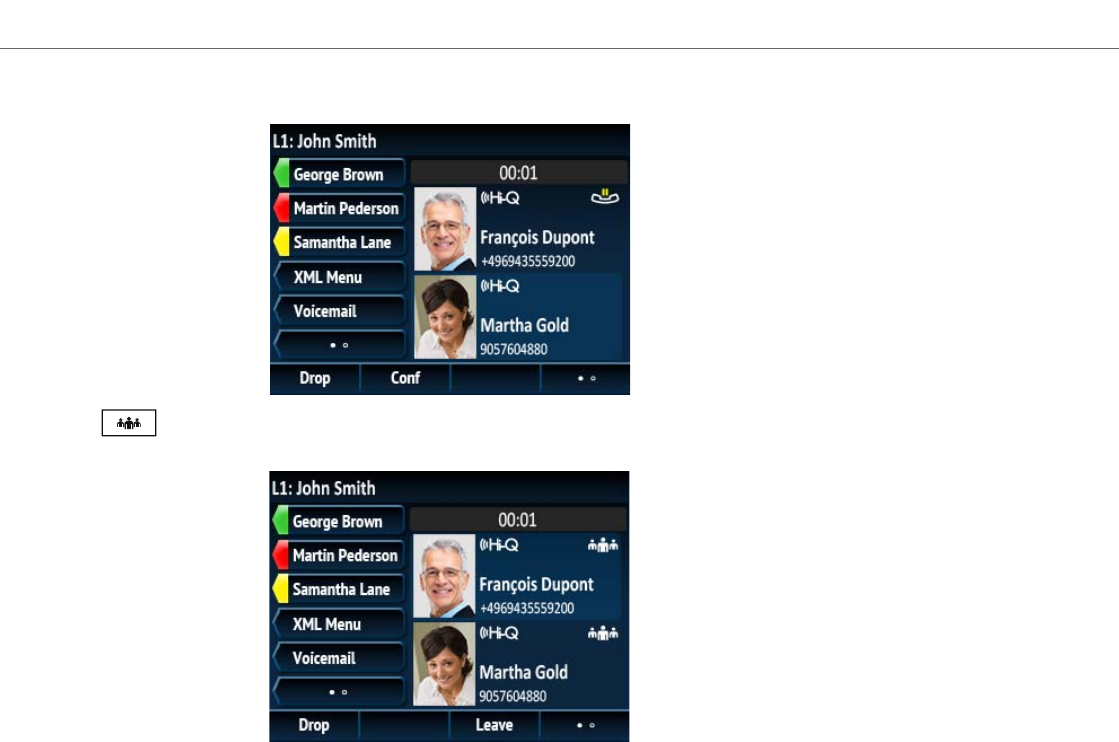
Handling Calls
118 41-001524-00 REV00 – 04.2014
6. Wait for Party 3 to answer. When Party 3 answers, you can consult with them before adding them to the conference.
7. Press the key or Conf softkey again to add Party 3 to the conference. Party 2 and Party 3 will connect with
you to form a conference call.
8. To drop a party from the conference, use the 5 or 2 navigation keys to highlight the desired party and press the Drop
key.










