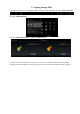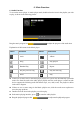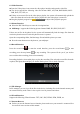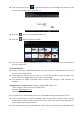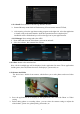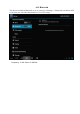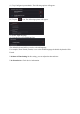User's Manual
7. System Settings
Press the Settings icon to enter system settings. Here you can change wireless & networks,
sound, display, location & security, applications, accounts & sync, privacy, storage, language &
keyboard, voice input & output, and date & time.
7.1 Wireless & Network Setting, See item 4.
7.2 Sound Setting. You can adjust Silent mode, Volume, Notification ringtone, Audible selection,
Screen lock sounds, and Haptic responsiveness.
7.3 Display Setting. You can adjust Brightness, Auto-rotate screen, Animation and Screen timeout.
7.4 Location & Security Setting. Here you can set up screen lock and device administrators, and
enter a TF card password.
7.5 Application Setting. Here you manage your apps and check storage & battery usage.
Please note: If you want to install applications that are not downloaded from the Google Android
Market, you should first turn on Unknown sources.
7.6 Accounts & Sync Setting. Here you can manage accounts in the device.
7.7 Privacy Setting. In this setting, you can back up data and reset factory defaults.
7.8 Storage Setting. Here you can check storage use and insert & erase TF cards.
Please note: Before you remove the TF Card (if inserted), please use the 'Safely remove hardware
and uninstall media' function before ejecting the TF card; if you fail to do so, this may cause a
problem for some applications.
7.9 Language & Keyboard Setting. In this setting, you can change the system language and
select keyboard inputs.
Please note: if you have installed an input and want to use it, remember to turn it on in this setting
(all inputs can be turned on here). Press and hold the blank where you want to type and you will see
a popup to choose inputs.
Android Keyboard
The Android keyboard can be configured. To change the settings:
(1) Open the 'Settings' menu
(2) Select the 'Language and input' submenu, then tap 'Default'