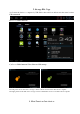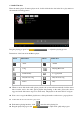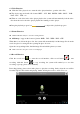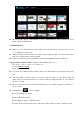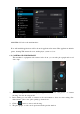User's Manual
If you want play the video you shooted ,turn on the video player and choose which video you
want to play.
If you want to see the photograph you taken,turn into the photo model,and choose which
pictures you want to see.
7. System Settings
Click setting icon to enter system settings, then you can change wireless & networks, sound,
display, location & security, Applications, accounts & sync, Privacy, Storage, language & keyboard,
voice input & output, and date & time.
7.1 Wireless & Networks Setting, See item 4.
7.2 Sound Setting. You can adjust Silent mode, Volume, Notification ringtone, Audible selection,
Screen lock sounds, and Haptic feedback.
7.3 Display Setting. You can adjust Brightness, Auto-rotate screen, Animation, Screen timeout.
7.4 Location & Security Setting. In this Setting, you can set up screen lock and device
administrators, as well as TF card password.
7.5 Applications Setting. You can manage applications here, and check storage & battery usage.
Notice: If you want to install applications which are not downloaded from Google Android Market,
you should turn on Unknown sources in advance.
7.6 Accounts & sync Setting. In this setting, you can manage accounts in the device.
7.7 Privacy Setting. In this setting, you can back up data, and reset factory default.
7.8 Storage Setting. In this setting, you can check storage use and Mount & Erase TF cards.
Notice: Before you fetch out TF Card (if you have inserted TF card), please Unmount TF card first,
in case that some applications will arise problems.
7.9 Language & Keyboard Setting. In this setting, you can change the language of system, and
choose keyboard inputs.
Notice: If you have installed an input and you want to use it, please remember to turn on it in this
setting (All inputs could be turned on here). Long Press the blank where you want to type, there
will be popup to choose inputs.
7.10 Date & time Setting. In this setting, you can adjust date and time.
7.11 About device. Check device information.