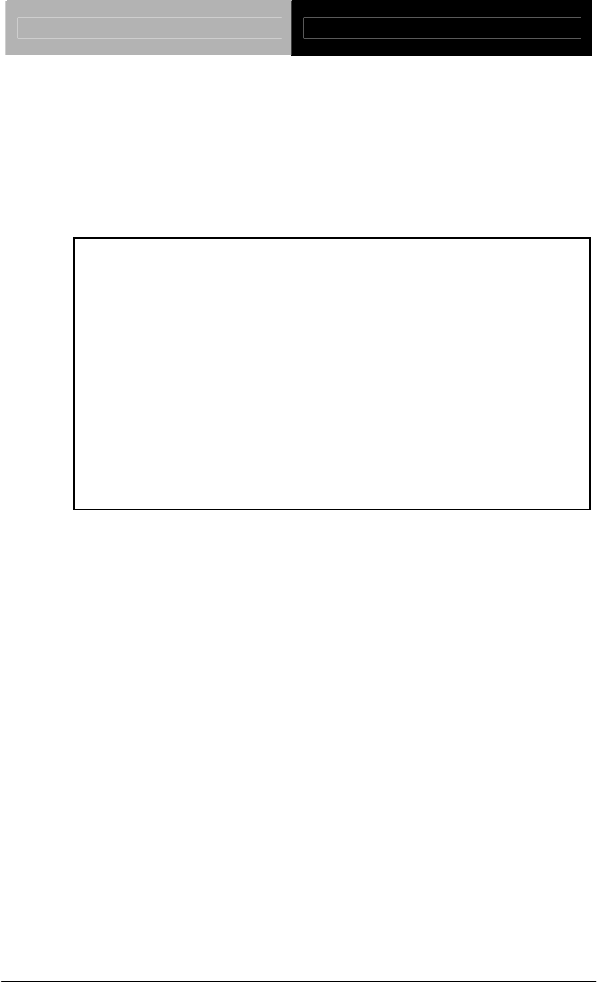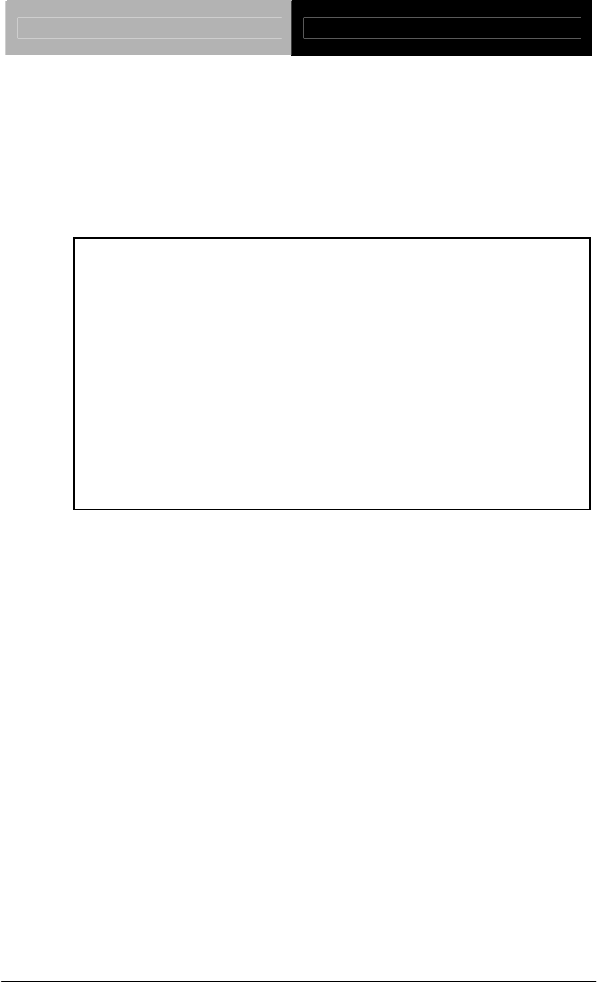Remote Touch Display AGD-317R AGD-317R 17” SXGA (1280x1024) Rugged Touch Display With Remote Display Technology IP-65 Front Bezel Multi-Touch Window Design (Two-Point) AGD-317R Manual 1st Ed April 2012
Remote Touch Display AGD-317R Copyright Notice This document is copyrighted, 2012. All rights are reserved. The original manufacturer reserves the right to make improvements to the products described in this manual at any time without notice. No part of this manual may be reproduced, copied, translated, or transmitted in any form or by any means without the prior written permission of the original manufacturer. Information provided in this manual is intended to be accurate and reliable.
Remote Touch Display AGD-317R Acknowledgments Intel® is registered trademarks of Intel® Corporation. IBM, PC/AT, PS/2 are trademarks of International Business Machines Corporation. Microsoft® Windows is a registered trademark of Microsoft® Corporation. RTL is a trademark of Realtek Semi-Conductor Co., Ltd. C&T is a trademark of Chips and Technologies, Inc. UMC is a trademark of United Microelectronics Corporation. ITE is a trademark of Integrated Technology Express, Inc.
Remote Touch Display AGD-317R Packing List The LCD monitor comes with the following standard parts shown as below. Check and make sure they are included and in good condition. If anything is missing or damaged, contact the dealer immediately. 1 AGD-317R 1 Utility CD-ROM Contains User’s Manual (in PDF format), Drivers and Utilities 1 AC/DC 12V Power Adapter with Lock If any of these items are missing or damaged, you should contact your distributor or sales representative immediately.
Remote Touch Display AGD-317R Safety & Warranty 1. Read these safety instructions carefully. 2. Keep this user's manual for later reference. 3. Disconnect this equipment from any AC outlet before cleaning. Do not use liquid or spray detergents for cleaning. Use a damp cloth. 4. For pluggable equipment, the power outlet must be installed near the equipment and must be easily accessible. 5. Keep this equipment away from humidity. 6. Put this equipment on a reliable surface during installation.
Remote Touch Display AGD-317R 14. If any of the following situations arises, get the equipment checked by service personnel: a. The power cord or plug is damaged. b. Liquid has penetrated into the equipment. c. The equipment has been exposed to moisture. d. The equipment does not work well, or you cannot get it to work according to the users manual. e. The equipment has been dropped and damaged. f. The equipment has obvious signs of breakage. 15.
Remote Touch Display AGD-317R Below Table for China RoHS Requirements 产品中有毒有害物质或元素名称及含量 AAEON Display 有毒有害物质或元素 部件名称 铅 汞 镉 六价铬 多溴联苯 多溴二苯醚 (Pb) (Hg) (Cd) (Cr(VI)) (PBB) (PBDE) × ○ ○ ○ ○ ○ × ○ ○ ○ ○ ○ 外壳 × ○ ○ ○ ○ ○ 液晶模块 × ○ ○ ○ ○ ○ 触控模块 × ○ ○ ○ ○ ○ 电源 × ○ ○ ○ ○ ○ 印刷电路板 及其电子组件 外部信号 连接器及线材 O:表示该有毒有害物质在该部件所有均质材料中的含量均在 SJ/T 11363-2006 标准规定的限量要求以下。 X:表示该有毒有害物质至少在该部件的某一均质材料中的含量超出 SJ/T 11363-2006 标准规定的限量要求。 备注: 一、此产品所标示之环保使用期限,系指在一般正常使用状况下。 二、上述部件物质触控模块为选购品。 vi
Remote Touch Display AGD-317R Contents Chapter 1 General Information 1.1 Introduction................................................................ 1-2 1.2 Features .................................................................... 1-3 1.3 General Specification ................................................ 1-4 1.4 Dimension ................................................................. 1-7 1.5 Network Topology .....................................................
Remote Touch Display Chapter 3 AGD-317R On Screen Display Control 3.1 On Screen Display (OSD) Board Description. .......... 3-2 3.2 OSD Main Menu: Push The MENU Keys.................. 3-3 3.3 Select Input Source. .................................................. 3-4 3.4 Contrast/ Brightness- Submenu. ............................... 3-5 3.5 Geometry Menu......................................................... 3-6 3.6 Color Temperature- Submenu OSD Main Menu: Push The MENU Keys..........................
Remote Touch Display AGD-317R Chapter 1 General Information Chapter 1 General Information 1-1
Remote Touch Display AGD-317R 1.1 Introduction Thank you for purchasing of the Infotainment Touch Display with Remote Display Technology - a marvelous contribution of cutting-edge technology. The LCD monitor has been designed with serious thoughts to present the best performance for most applications. Symbol of elegance, its compact and slim profile are well suited in working locations where space is at a premium. The TFT LCD monitor displays sharper, more brilliant, crisper and flicker-free images.
Remote Touch Display AGD-317R 1.
Remote Touch Display AGD-317R 1.3 General Specification System Input signal VGA, DVI Control Menu, Auto, LCD on/off, Up, Down I/O connector AGD-317R-A2: USB x 3 (2 on front, 1 on rear), LAN x 1, Line-out x 1 AGD-317R-A1: LAN x 2, Line-out x 1 OS Support Windows® XP, Linux Fedora, Windows® 7 Mechanical Construction IP65/NEMA4 for aluminum die cast front bezel and steel chassis Mounting Panel/ VESA 75/100 / Rack Dimension 16.54” x 14.1” x 4.
Remote Touch Display Storage AGD-317R -4°F~ 158°F (-20°C ~ 70°C) Temperature Storage 10%~95% @ 40°C, non-condensing Humidity Vibration 1g rms/5-500Hz/random operation Shock 20 G peak acceleration (11 msec. duration) EMC CE/FCC Class A Power Supply DC Input 9V~30V DC, w/3-pin terminal block Over-voltage (31V DC) Under-voltage (8V DC) Reverse protection Surge protection (1000V DC) LCD Display Type 17” TFT-LCD Max. 1280 x 1024 Resolution Max. Colors 16.
Remote Touch Display AGD-317R Touchscreen Type 5-wire resistive (AGD-317R-A2 only) Light 83% Transmission Lifetime (times) 35 million activations Note: Users have to select the ACG-203 to work with the AGD-317R Chapter 1 General Information 1-6
Remote Touch Display AGD-317R 1.4 Dimension 302.40 100.00 75.00 75.00 28.00 64.40 71.90 Chapter 1 General Information 1-7 202.00 357.79 6.00 7.50 100.00 64.90 419.
Remote Touch Display AGD-317R 1.5 Network Topology One-to-one Network The purpose of a one-to-one network is to allow a display to be used anywhere away from the host PC. The display can be placed at any location with Ethernet access. The entire VGA/DVI signal will be transmitted from a host PC to a remote display via the Ethernet. One-to-Multiple Network The one-to-multiple network is a special design for digital signage applications to show the same screen/audio in different display monitors.
Remote Touch Display AGD-317R Cascade Network The purpose of a cascade network is to save on cabling installation costs. It is specially designed for digital signage applications with limited space such as trains, buses and airports. With a cascade network set up, an end user can deploy digital signage displays easily and save on installation costs.
Remote Touch Display AGD-317R Chapter 2 Hardware Installation Chapter 2 Hardware Installation 2-1
Remote Touch Display AGD-317R 2.1 Before Unpacking It is very important to place the LCD Display in a suitable environment. The surface for placing the LCD Display should be stable and level. Make sure the place has good ventilation, and out of direct sunlight; away form sources of excessive dust, dirt, heat, water, moisture and vibration. Convenience for connecting the LCD Display the related facilities should be well considered too.
Remote Touch Display AGD-317R 2.2 Connecting Power and Cables To power on the LCD Display, use the provided AC-DC adapter and the power cord to connect to the power output socket of the monitor. Fasten the connector securely.
Remote Touch Display AGD-317R 2.3 Panel Mounting This LCD Display can be placed on a shelf or table, or mounted onto the wall. To mount it onto the wall, you need the mounting brackets, which you will find them in the accessory box.
Remote Touch Display AGD-317R AGD-317R series can be mounted to the industrial standard 17" rack directly. There are three screw holes on each side of the panel. Analog Rackmount 2.4 Desktop, Swing-ARM Mounting The AGD-317R series can be mounted in different ways. You can place the desktop stand for desktop usage or attach it on a swing-arm bracket. Desktop Stand The brackets of desktop stand are attached to the rear of AGD-317R. First of all, loosen the screw of point A.
Remote Touch Display AGD-317R in point B. There should be no screw in point A. A B 2.5 VESA Wall Mounting Mounting the LCD Display with UL Listed Wallmount Bracket only. The LCD Display can be mounted on a monitor arm or wallmount plate. Caution: When mounting the LCD Display, take care to tighten the retention screws or bolts until fully secured, but do not over tighten. Over tighting the retention screws or bolts may cause them to become stripped, rendering them useless.
Remote Touch Display AGD-317R Monitor Arm or Wallmount Plate Installation The LCD Display has Video Electronics Standards Association (VESA) standard mounting holes tapped into the rear panel. The standard holes are M4 set at 100mm x 100mm apart. VESA Mounting Holes To mount the LCD Display onto a monitor arm or wallmount plate, please follow the steps below. Step 1: Line up the threaded holes on the monitor rear panel with the screw holes on the monitor arm or wallmount plate.
Remote Touch Display AGD-317R 2.6 LED Definitions Red LED Green LED Off Condition Power off Static Static Link established Static Flash Link in process Flash Off Load firmware 2.7 Button Definitions There are three buttons on remote gateway and display. Refer to the following LED definitions.
Remote Touch Display AGD-317R Long Press on Reset Engineering Mode* and (Press until both Red LED and Reset to default* Green LED Blinking) Update EDID* If the application has different displays with different resolutions, you have to push “Reset” and “SW1” for 1~3 seconds first and then release the “Reset”. The red light will shine and then release the “SW1”. The resolution of all displays will be set to the lowest solution.
Remote Touch Display AGD-317R *3: Engineering mode: (1)Static IP: 192.168.0.88 (2)User can connect to http://192.168.0.88 webpage for firmware update. (3) Firmware update file name will be: webfwc.bin *4: Engineering mode: (1) Reset Any change in SPI flash setup flag. (2) Re-generate Random MAC to avoid any possible MAC collision. After Reset to Default and reboot cycle, a new random MAC will be generated.
Remote Touch Display AGD-317R 2.8 DIP Switch The function of DIP switch is to make ACG-203 and remote displays in one group. When users want to send the data from specific ACG-203 to several specific AGD-317R, they need to make the DIP switch of ACG and AGD-317R to be the same.
Remote Touch Display AGD-317R 2.9 Connecting Power of Remote Display To power on the LCD monitor, use the provided AC-DC adapter and the power cord to connect to the power output socket of the monitor. Fasten the connections securely. A ”Surge Protection” device plugged between the AC-DC adapter and the wall outlet is recommended to prevent the effects of sudden current variations from reaching the LCD monitor. The sudden peaks of electricity may harm the LCD monitor. 2.
Remote Touch Display AGD-317R 2.11 Connecting Debugging If the connection or display cannot work well, please refer to the debugging steps below.
Remote Touch Display AGD-317R 2.12 The Matching of the Remote Box and Remote Display A1 Display (One to Multi/ Cascade) has to work with ACG-203-A1 A2 Display (One to one) has to work with ACG-203-A2 If you did not use AAEON’s Remote Displays, you have to use ACG-204 series to work with non-AAEON displays. The PC will connect to ACG-203 series and the ACG-203 series will connect to ACG-204 series through RJ-45 cables.
Remote Touch Display AGD-317R Chapter 3 On Screen Display Control Chapter 3 On Screen Display Control 3-1
Remote Touch Display AGD-317R 3.1 On Screen Display (OSD) Board Description Buttons Description Turn the monitor power ON or OFF. Activate the OSD menu. Enter/confirm the selected option. Move the selector to the next option. UP / Right / Increase / Increase the gauge value of the Input select selected option. Power Menu / Enter Down/ Left / Decrease Change input source. Move the selector to the previous option. Decrease the gauge value of the selected option.
Remote Touch Display AGD-317R 3.
Remote Touch Display AGD-317R 3.
Remote Touch Display AGD-317R 3.
Remote Touch Display AGD-317R 3.
Remote Touch Display AGD-317R 3.
Remote Touch Display AGD-317R 3.
Remote Touch Display AGD-317R 3.
Remote Touch Display AGD-317R 3.
Remote Touch Display AGD-317R 3.
Remote Touch Display AGD-317R 3.
Remote Touch Display AGD-317R Chapter 4 Touch Screen Driver Installation Chapter 4 Touch Screen Driver Installation 4-1
Remote Touch Display AGD-317R 4.1 Introduction The optional AGD-317R Series touch screen uses 5-wire resistive technology to provide more accurate sensing capacity than other technologies. The touch screen is specially designed for tough industrial environments, and has been approved by FCC Class A standards. Note: For A1 version, if you connect the RS-232 and USB touch screen interfaces to the system simultaneously, the USB mode will be the priority.
Remote Touch Display AGD-317R Serial Interface • EIA 232E (Serial RS-232), DCE configuration. 8 Data Bits, 1 Stop Bit, No Parity, Full Duplex. • Hardware handshaking: RTS/CTS. • DSR is pulled HIGH (>+3V) by the touch screen control board when connected and powered. DTR can be asserted by the host to interrupt the flow of data from the controller.
Remote Touch Display AGD-317R Operating Modes Full Touch Smart Set protocol. Emulation of E281A-4002 protocol can be selected by Smart Set command. Initial/ Stream/ Un touch/ Z-axis Enable Modes. Touch Resolution: 2048 x 2048, size independent. Conversion Time: Approximately 20 ms per coordinate set.
Remote Touch Display AGD-317R 4.2 Resistive Touch screen Driver Installation Hardware Touch screen controllers must be configured for the driver prior to installation. EETI typically ships controllers in a default setup that is compatible with this driver.
Remote Touch Display AGD-317R The Windows® XP and Windows® 7 operating systems have native HID drivers that provide low-level support for EETI touch screen controller. An EETI touch monitor with a USB touch screen controller installed will provide the following limited operation with these native HID drivers.
Remote Touch Display AGD-317R 4.3 Installing Driver for Windows® XP/ Windows® 7 / Linux The touch screen has drivers for Windows® XP、 Windows® 7 and Linux . You should read the instructions in this chapter carefully before you attempt installation. Note 1: The following windows illustrations are examples only. You must follow the flow chart instructions and pay attention to the instructions which then appear on your screen.
Remote Touch Display AGD-317R 2. Click the “Next” button on the screen 3. Click on the “Finish” button and restart your system Single monitor, Serial Port controller The driver files will install automatically. When the "Setup Complete" screen appears, you may choose to run calibration immediately or later. If you choose not to run this program now, you can run it from the EETI Control Panel application.
Remote Touch Display AGD-317R 1. Executing eGalax on Desktop 2.
Remote Touch Display AGD-317R 3. Choose Tools to calibrate 4. Click on 4 Points Calibration to execute calibration Note: If the alignments do not match display by 4 Points Calibration, please use 9 Ports or more to calibrate.
Remote Touch Display AGD-317R For Windows® 7 OS please execute: CD-ROM: \\TouchScreen-DRV\eGalax Touch \Win 7 \Setup.exe 1. Click on the “Next” button 2.
Remote Touch Display AGD-317R 3. Tick “None” if the system did not start 4 points calibrating after reboot. Click on the “Next” button. 4.
Remote Touch Display AGD-317R 5. Select Destination Folder, and click on the “Next” button 6. Click on the “Next” button Single monitor, Serial Port controller The driver files will install automatically. When the "Setup Complete" screen appears, you may choose to run calibration immediately or later. If you choose not to run this program now, you can run it from the EETI Control Panel application.
Remote Touch Display AGD-317R 1. Executing eGalax on Desktop 2.
Remote Touch Display AGD-317R 3. Choose Tools to run calibration 4. Click on 4 Points Calibration to execute calibration Note: If the alignments do not match display by 4 Points Calibration, please use 9 Ports or more to calibrate.
Remote Touch Display AGD-317R For Linux Fedora 14 kernel 2.6.35.6-45.fc14 OS please execute: CD-ROM: \\TouchScreen-DRV\eGalax Touch \Linux\eGalaxTouch 32 1. Open System Input Command (su) and System Password 2.
Remote Touch Display AGD-317R 3. Input command ( cp /root/xorg.conf.new /etc/X11/xorg.conf) 4.
Remote Touch Display 5. Executive Touch Driver 6.
Remote Touch Display AGD-317R 7. Select the “ 3 ” USB interface. (Select the USB interface and press “Enter” key of the keyboard to start the installation) 8.
Remote Touch Display AGD-317R 9. Execute reboot 10.
Remote Touch Display AGD-317R 11. Select “eGalax Touch32_Version1.1-2.6X” Folder 12.
Remote Touch Display AGD-317R 13. Click on the “eGalax Touch” to calibrate immediately 14.
Remote Touch Display AGD-317R 15. Execute 4 Points Calibration Note: If the alignments do not match display by 4 Points Calibration, please use 9 Ports or more to calibrate. 16.
Remote Touch Display AGD-317R 17. If you are going to replace the Interface, please remove the old Touch Driver (Input command: sh setup.sh uninstall) 18.