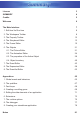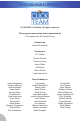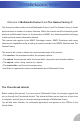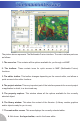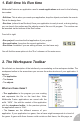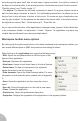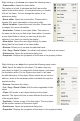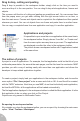User Guide
Right clicking on the frame icon opens the following menu:
• Frame editor. Opens the frame editor.
This option is in bold, it indicates that the Frame editor
option is the default option: it is activated when you double
click on the frame. You can change this option in the
preference dialog.
• Event editor. Opens the event editor. Please refer to
chapter 8 for more information on the event editor.
• Event list editor. Opens the event list editor. Please refer
to chapter 9 for more information.
• New folder. Creates a new object folder. This option is
the same as the one you find in the frame editor: it creates
a new object folder in which you can drag & drop the
objects of your frame, to simplify the display.
• New object. Opens the new object dialog, the same
dialog than the one found in the frame editor
• Rename. Allows you to rename the selected frame.
• Cut / Copy / Paste / Delete : the classic edit options, that work on frames.
• Preferences. Opens the preference dialog box.
• Properties. Displays the properties of the frame in the property toolbar.
Right clicking on an object icon opens the following popup menu:
• Edit. Opens the editor for this object. The editor may vary
from object to object, for example for Active objects, it will open
the Animation editor. For the System box object, it will open
the edit dialog box of this object. Many objects do not have an
edit box, when all the necessary data is available through the
property toolbar.
• Rename. Renames the object.
• Cut / Copy / Paste / Delete. Edit functions applicable to this
object.
• Clone. Will create a new object identical to the object
selected. The object will have a name different from the name
of the original object.
• Duplicate. Creates a copy of the first object. The new object
will be another instance of the same object.
• Preferences. Opens the preference dialog box.
• Properties. Displays the properties of the object in the property toolbar.
10