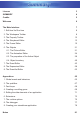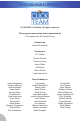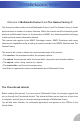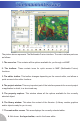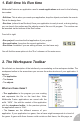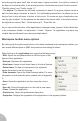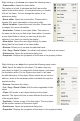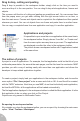User Guide
second page the game itself, and as third page a high-score table. You edit the content of
the frame in the frame editor. In the previous picture, the frames are named “Version screen”,
“Zeb title screen” and “Funky Jungle 1-1”.
• The objects. The objects are the items contained in a frame. For a game, objects can be a
ball, the main player character, a trap etc. For multimedia presentations, an object can be a
string of text, a text edit zone, a button, a list-box etc. Of course any type of application can
use any type of object. All the objects can be edited in the frame editor. In the above picture,
the objects are named “Zeb”, “Quick backdrop 2”, “Real-Zeb” etc.
As you can see the structure of the application is displayed using a parent / child relationship
in the workspace toolbar. Ie: Application / Frame / Objects. An application may have any
multiple frames with each frame having multiple object.
Workspace toolbar menu options
By clicking with the right mouse button on the items contained in the workspace toolbar, you
can access different parts of MMF and perform some editing functions.
Right clicking on the application icon opens the following menu:
• Edit. Opens the storyboard editor to edit the layout of the
frames of the application.
• Rename. Renames the application.
• New frame. Inserts a new, blank frame in the list of frames.
• Paste frame. If a frame is contained in the clipboard,
pastes the frame in the list of frames.
• Data elements. Opens the Data Elements editor. For more
information on this powerful option, please refer to appendix
5.
• Save. Saves the application on disc using the current
name.
• Save As. Saves the application on disc with a new name.
• Close. Closes the application.
• Preferences. Opens the preferences dialog box.
• Properties. Displays the properties of the application in the property toolbar.
9