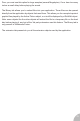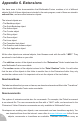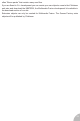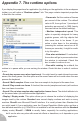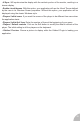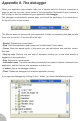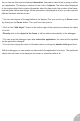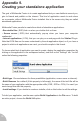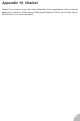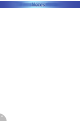User Guide
Appendix 9.
Creating your standalone application
The goal of Multimedia Fusion is to create applications that you can distribute around you,
give to friends and publish on the internet. This kind of application needs to work alone
on a computer, without Multimedia Fusion installed: this is the reason why they are called
standalone applications.
Multimedia Fusion permits to create three kinds of standalone applications:
• Executable files (.EXE) that run when you double click on them
• Screen savers (.SCR) that automatically pop-up when you leave your computer
unattended
• Internet applications (.CCN), that you can play on a web page with the Vitalize! Plugin.
Note that CCN files are the ones understood by the sub-application object, so if you have a
project in which sub applications are used, you should compile in this format.
To choose what kind of application you want to create, display the application properties (by
clicking on the application in the workspace toolbar), and click on the “Settings” tab. You will
notice the following properties:
• Build type. Choose between the three possibilities (application, screen saver or internet).
• Build filename. As a default (if this property is left empty), the name of the built file will be
the name of your application with the appropriate suffix (.EXE, .SCR or .CCN). You can if you
want change this with this property.
• Install settings. If you decide to create an installer, click on this button to edit its settings.
To build your application, use the menu option Build / Application in the File menu. To build
an entire project, choose the Build / All option.
79