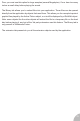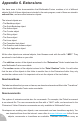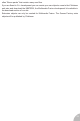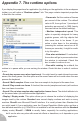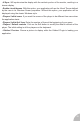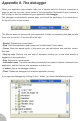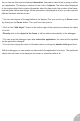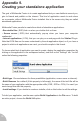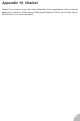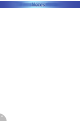User Guide
As you can see this window displays information. Information about what is going on within
your application. The display is centred on the notion of objects. The initial object displayed
is the system object that contains information about the frame rate, the number of the frame,
and the global values and strings. All the information is displayed as a tree, you can open the
different sections with the mouse.
* You can add objects of the application to the display. First you need to go in Pause mode
by clicking on the Pause button. Then you have two options:
• Click on the “Add object” button in the bottom right of the window and choose the object
in the list
• Directly click on the object in the frame, it will be added automatically to the debugger.
* You can keep the debugger open and restart the application: the value will be updated
as the application changes.
* You can also change the value of alterable values or strings by double clicking on them.
With the debugger you can monitor an object while the application is running. The monitored
object does not have to be displayed on screen or interacted with at all.
78