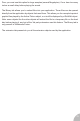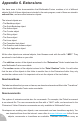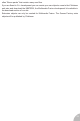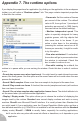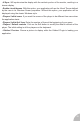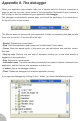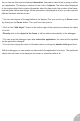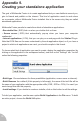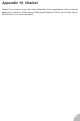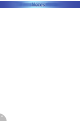User Guide
Appendix 8. The debugger
When your application gets complex, with a lot of objects and a lot of events, sometimes it
does not work as you want, due to errors in the logic applied. Multimedia Fusion contains a
tool to help you find the problems of your application: the debugger.
The debugger is automatically opened when you launch the application. It is a small bar in
the top left corner of your screen.
This little bar does not interact with your application. It takes no processing time and just sits
there until you touch it. From the left to the right:
• Rewind. Restarts the current frame.
• Stop. Quits the application and comes back to Multimedia Fusion editor.
• Pause. Goes into pause mode: in this mode you can add objects and see their values.
See later.
• Step by step. Perform only one step of animation allowing you to see what exactly is
happening in the application.
• Play. Resume to normal speed.
• Information zone. This zone indicates permanently the number of objects contained in the
application, and the memory size necessary to make it run.
• + button. Opens the debugger window.
• Close. Closes the debugger, but keep the application running.
If you open the debugger by clicking on the + button, you obtain the following window:
77