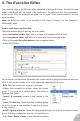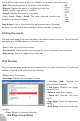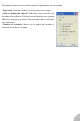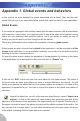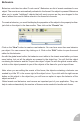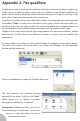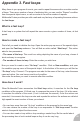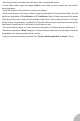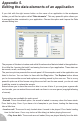User Guide
Appendix 5.
Editing the data elements of an application
If you click with the right mouse button on the name of an application in the workspace
toolbar, you will find an option called “Data elements”. This very powerful option allows you
to manage the data contained in your application. Choose this option and it opens the Data
element dialog box.
The purpose of this box is to show and edit all the elements of data included in the application.
It is a little like “opening the hatch” and seeing the inners of your application. These data can
be sounds, music, and binary data.
The previous picture presents the sounds panel. All the samples used in the application are
listed in the box. You can listen to them with the Play button. The Replace button allows
you to choose another sound and replace an existing sound by the new one. This is a very
powerful option as all the frames using this sound will use the new sound, you do not need
to edit the events to replace the sample.
Extract allows you to save the sound on disc to re-use it later: if you are given a game with
cool sounds, you can extract the sounds and use them in our own game (copyright allowing
of course).
Some options are available for each sound:
• Preload. This is the default option, the sound is loaded in memory when the frame starts.
Pros: fast to play. Cons: if you have a lot of samples in your frame, loading the frame may
take a little time.
• Load on call. The sound is only loaded when it needs to be played. Pros: faster loading
time for the frame. Cons: may induce a little delay just before playing the sound.
• Play from disk. The sounds are not loaded, they are played directly from the disk.
71