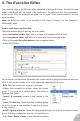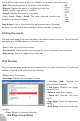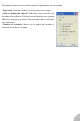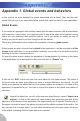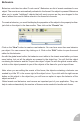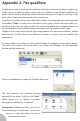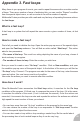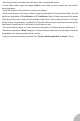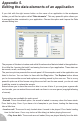User Guide
Appendix 1. Global events and behaviors
In this manual we have detailed the events associated with a frame. They are the main
events. But you can if you want define other events that might be useful to your application.
Global Events
If you create an application with multiple frames with the same interface (like a presentation
with a previous / next button), you might not want to repeat the same list of events in every
frame: not only inserting them would be tedious, but if you decide to modify the way of
working you would have to port the changes in all the frames.
This is why Multimedia Fusion contains the possibility of creating global events.
Global events are a list of events that is global to the application: it will be executed in all the
frames of the application. In our presentation example, you would put in the global event the
handling of the next / previous buttons.
To open the global events, display the properties of the application (by clicking on the name
of the application in the workspace toolbar) and click on the “Events” tab.
A click on the “Edit” button will open the event editor for the global events. This editor is
the event editor we have seen before but there is a slight difference: the objects. You will
notice upon opening the editor that only the system objects are presents, no object of the
application is presented to you. You have to Import the objects in the global event editor to
use them.
Look at the object bar, you will notice one new object though, named “Import new
objects”. A click on this object will open a dialog box presenting you with all the
objects of all the frames of the application (this might make a lot of objects). Double click on
the object you want to import: the dialog is closed and the object is present in the editor. You
can now use it as a normal object. You will notice a small arrow in the right corner of the icon
of the object, indicating that the object has been imported.
65