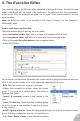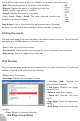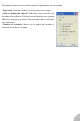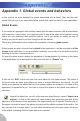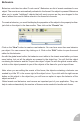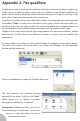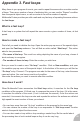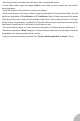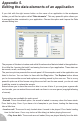User Guide
A click with the right mouse button on a condition or an action opens this menu:
• Edit. Edits the parameters of the action or the condition.
• Replace. Replace the action or condition by a new one.
• Insert. Inserts a new action or condition.
• Negate. Negates the condition, if possible.
• Cut / Copy / Paste / Delete. The usual clipboard functions are
available in the event-list editor.
Drag & drop is, like in the event editor, an important part of the event-
list editor. You can drag & drop conditions, actions, remarks, groups etc.
Printing the events
The main advantage of the event-list editor is the ability to print the events. You will find the
print options in the File submenu of the main menu.
• Print. Prints the current list of events.
• Print preview. Opens the print preview page for you to verify the format of printing.
• Page set-up. Opens the page set-up dialog box.
Print Preview
The print preview page shows you the events as they are going to be printed. The different
buttons on the top of the window are the following:
• Print. Launch the printing.
• Next page. Displays the next page of events.
• Previous page. Displays the
previous page of events.
• Two pages. Displays two pages
instead of one.
• Zoom in. Magnify the display.
• Zoom out. Diminish the zoom
factor.
• Page Setup. Opens the page set-up
dialog.
• Print Setup. Opens the printer set-
up page.
• Close. Returns to the event-list editor.
The Page set-up dialog
63