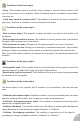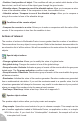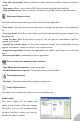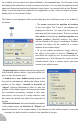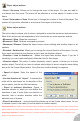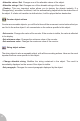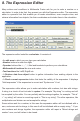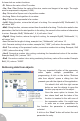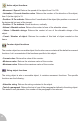User Guide
8. The Expression Editor
Many actions and conditions in Multimedia Fusion ask for you to enter a number or a
calculation. In order to do that, they present you with the Expression editor. The expression
editor is a powerful tool that enables you to make calculations, even complex ones, and
retrieve information from objects, like their coordinates and include them in the calculation
The expression editor looks like a calculator. It consists of:
• An edit zone in which you can type your calculation
• Number buttons to enter the digits
• Operator buttons like +, -, *, /, Mod and brackets to perform your calculations
• Mathematical functions like sine and cosine
• Text functions like Left$, Right$ etc.
• A Retrieve data from object button to gather information from existing objects in the
application.
• A Check current expression button that tests the validity of the expression. It displays
“Valid expression” if the expression is correct and “Syntax error” if not.
The expression editor allows you to make calculation with numbers, but also with strings.
A string is a chunk of text included in quotes. For example “My string” is a string and will
be accepted by the editor. You can perfectly add two strings together, for example: “This is”
+ “ my string” will return in one string equal to “This is my string”. The other operators, like
multiplication and division are not accepted for strings.
Some actions ask for a number, in this case the expression editor will be initialised with a
zero, and some ask for strings, in this case it will be initialised with an empty string “”. If you
mix numbers and strings together, the expression editor will report a “Mixed strings and
number” error, and will refuse to be closed.
58