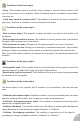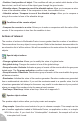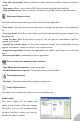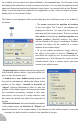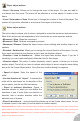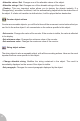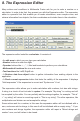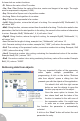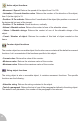User Guide
Player object actions
• Score / Set score. Allows you to change the score of the player. You can also add to,
or subtract from the score. The score will be reflected in a score object if it exists on the
frame.
• Lives / Set number of lives. Allows you to change the number of lives of the player. The
number of lives will be reflected in an eventual lives object on the frame.
Active object actions
The active object contains a lot of actions, designed to control the movement and animations.
Most of the actions are self-explanatory, let’s concentrate on some important actions.
• Movement / Stop. Stops the movement.
• Movement / Start. Restarts a stopped movement.
• Movement / Bounce. Makes the object bounce when colliding with another object or an
obstacle.
• Direction / Set direction. Allows you to change the current direction of the object. You can
if you want calculate the new direction or set it with the direction selector.
• Direction / Look in direction of… Makes the object face another object. If you do it
constantly, you can create intelligent bullets that look for their target.
• Shoot an object. This action is rather frequently used in games. It allows you to shoot
another object. First of all you have to indicate which object to shoot, using the same dialog
box as for the Create Object action. Once this done another dialog box appears:
• Speed of object. Enter the speed of the
bullet.
• Use the direction of “object”, if selected the
bullet will be shot based on the direction of the
source object, just like our little tank above.
• Shoot in selected directions. Opens a
direction selector in which you can define the
directions to use. If more than one direction is
selected, then a random direction within the
selected ones is chosen.
• Shoot in direction of… opens the position selector as for the Create object action, for you
to choose a point in the frame (it can be relative to another object).
Important note: as stated in the animation editor chapter, the bullets are shot from the action point of the
parent object: be sure to define these action points correctly for a better visual effect. Also note that the
shooting animation of the parent object is started when the action is executed. If it is defined, you
obtain a nice effect on
screen.
56