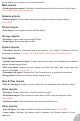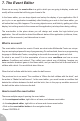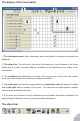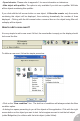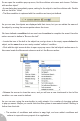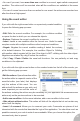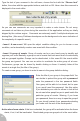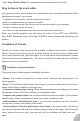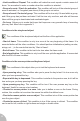User Guide
• You can if you want, have more than one condition in an event, again called a compound
condition. The actions will be executed when all the conditions are satisfied at the same
time.
• You can of course have more than one action for one event: the actions are executed one
after the other at high speed.
Using the event editor
If you click with the right mouse button on a previously created condition,
it opens the following pop-up menu:
• Edit. Edits the current condition. For example, for a collision condition
re-opens the box in which you can choose the objects.
• Replace. Replaces the current condition by a new one.
• Insert. Inserts a new condition after the current one. Useful to make
complex events with multiple conditions called compound conditions.
• Negate. Negates the current condition making it detect the contrary
of its default behavior. For example, the condition Object Is Colliding
with another object negated will be true if the object is NOT colliding with the other object.
Negations are marked by a big X before the condition.
• Cut / Copy / Paste / Delete: the usual edit functions. You can perfectly cut and copy
conditions in the clipboard.
If you click with the right mouse button on the number located on the left of the events, you
get the following pop-up menu:
• Edit the actions. Opens the action editor:
the action editor is a special version of the
event-list editor (see later) that displays
only the actions of this event. You can
add and edit the actions as you wish, and
more important you can set the order of
the actions: ordering the actions may be necessary for your application as sometimes some
actions rely on the previous actions to be executed.
• Add a new condition. As the name indicates, add a new condition to the event.
• Hide objects without action. This action will hide all the objects that do not contain any
action from the display.
• Insert / A comment. Allows you to comment your code. Comments are pieces of text
intermixed with the events that describe the logic of the application. You should as much as
possible comment your code to make it more readable. When you choose this option, the
comment-entry box is opened.
48