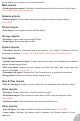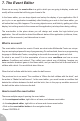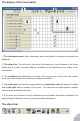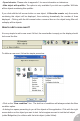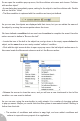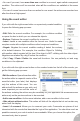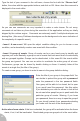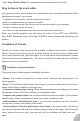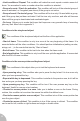User Guide
So we open the condition pop-up menu, find the collision sub menu and choose “Collision
with another object”
• A new dialog box immediately opens, asking for the object to test the collision with. Double
click on the brick “Violet”
• The New condition is replaced with the condition we have just defined.
As you can see, the objects are displayed with their icons, but you can obtain the name of
the object by moving the mouse pointer above the icons.
We have defined a condition but we need now the action to complete the event. Here the
action we want to define is “Bounce the ball”.
• Locate the icon of the ball in the object bar, and go down in the empty square below the
object, on the same line as our newly created “collision” condition.
• Click with the right mouse button to open a pop-up menu: the ball object’s action menu. In
this menu locate the Movement submenu and in it the Bounce action:
• Release the mouse to close the menu, and you will see a new checkmark in front of the
condition: our new event is defined.
As you can see, using the event-editor is really simple: it is a matter of choosing options
in pop-up menus. Maybe you would think that this system is somewhat limited? Nothing is
further from the truth:
• The number of conditions and actions is very high, we have added conditions and
actions to cope with every aspect of an application.
47