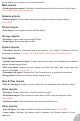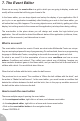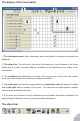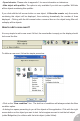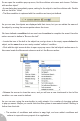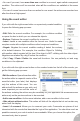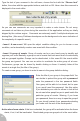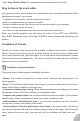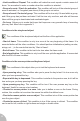User Guide
7. The Event Editor
Shown as an array, the event editor is a grid in which you are going to display, create and
modify all the events that will bring your frame to life.
In the frame editor, you can drop objects and set-up the display of your application. But if
you try to run an application immediately after finishing your work in the frame editor, you
will notice that very little happens. The moving objects move, and finish by getting out of the
display, but nothing reacts to the mouse and the application just stays there doing nothing.
The event-editor is the place where you will design and create the logic behind your
application. You will be able to detect the different states of the application (collisions, timer,
position of the mouse etc.) and take actions to react.
What is an event?
The event-editor is based on events. Events are what make Multimedia Fusion so unique:
they are a simple yet powerful way of programming. Do not be afraid, there is no programming
language in Multimedia Fusion, everything is done with the mouse by point and click.
So what is an event? It is the association of one or more conditions and one or more
actions. Conditions and actions? They reflect your natural way of thinking. Imagine you
have created a breakout game in the frame editor, and you want the ball to bounce when it
collides with a brick. You would think about this as:
When the ball collides with the brick, make the ball bounce.
The previous line is an event. The condition is “When the ball collides with the brick”, and
the action is “Make the ball bounce”. In the event editor, you would create a condition that
detects the collision between the ball and the brick, then in the pop-up condition menus of
the ball set the action to bounce the ball.
How to reach the event editor
There are multiple ways of opening the event editor.
• In the workspace toolbar, right click on a frame, and choose event-editor
• In the storyboard editor, right click on a frame and choose event-editor
• Click on the event-editor button in the navigation toolbar
• Press CONTROL-E
43