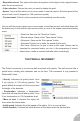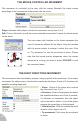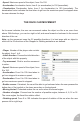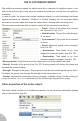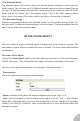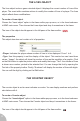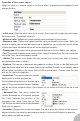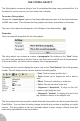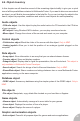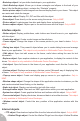User Guide
Properties of the counter object
When you click on a counter object in the frame editor, its properties are displayed in the
property toolbar:
• Initial value. Enter the initial value of the counter: the counter will contain this value when
the frame starts. The default value is 0.
• Minimum value. Defines the lowest possible value contained by the counter.
• Maximum value. Defines the highest possible value contained by the counter. Note: you
choose to display your counter as a horizontal or vertical bar, you must enter correct values
in these two fields, otherwise the bar will not be displayed properly.
• Display type. This combo box proposes several choices on how to display your counter.
• Text. The counter is displayed as a string of text, using the chosen font. You can choose the
font in the “Text” tab of the property toolbar.
• Hidden. The counter is not shown. But you can still use it in the event editor to perform
calculations and retain numbers.
• Numbers. The counter is displayed with graphical numbers. A click on the Edit button will
open the picture editor with all the digits ready to be modified. To import a font directly, select
all the frames, and click on the Import font tool of the picture editor. Choose a new font and
click on OK, the font is imported.
• Vertical bar. This option makes the counter
displayed as a vertical progress bar.
Count indicates the direction of the bar, up or
down. Fill type can be Solid color or Gradient,
just like the Quick backdrop object. Color allows you to choose the color of the bar in the
palette.
• Horizontal bar. This option makes the
counter displayed as a horizontal progress
bar. Count indicates the direction of the
progression bar, either From right or From
Left. Fill type can here too be chosen between
Solid color or gradient.
• Animation. Displays the counter as images. The value gives the number of the image to
display, based on the minimum and maximum values. Click on the Edit button to open the
picture editor and edit the images.
38