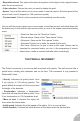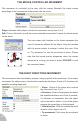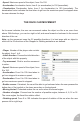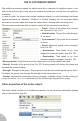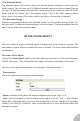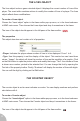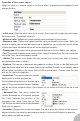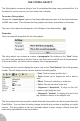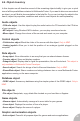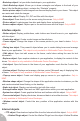User Guide
• Reposition at end. This option will enforce the position of the object to the original location
when the movement end.
• Color selection. Choose the color you want to display the path.
• Speed. You must first select one or more nodes to use this control. Sets the speed of the
current node, from 0 (stopped) to 100 (maximum speed).
• Try movement. Click to try the movement and immediately see the results.
You can with the mouse, select one or more nodes, move them around, and delete them with
the delete key. A click with the right mouse button on one of the nodes opens the following
menu:
• Draw line. Same as the “Draw line” button.
• Record mouse. Same as the “Tape mouse” button.
• Set pause. Same as the “Set a pause” button.
• Set speed. Allows you to enter the speed of that node.
• Set name. Allows you to give a name to this node. Names can be
important for advanced users: you can, in the programing of events,
detect when a node is reached and take action accordingly.
THE PINBALL MOVEMENT
The Pinball movement is a bouncing ball movement with gravity. The ball bounces like a
pinball when colliding with obstacles and on the floor. This movement is only present in
Multimedia Fusion.
• Gravity. Indicates the gravity factor, from
0 (no gravity) to 100 (strong gravity). The
gravity affects the shape of the bounces and
the height of the bounces.
• Deceleration. Indicates a deceleration
factor that will stop the ball after a while. From
0 (no deceleration) to 100 (immediate stop).
• Move at start. If checked the object will
move when the frame starts.
• Initial speed. Indicates the initial speed of the object, if it is to move at start.
• Initial direction. Contains the initial direction of the object when the frame starts.
32