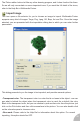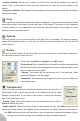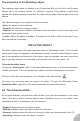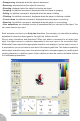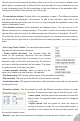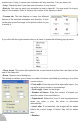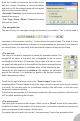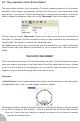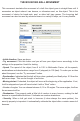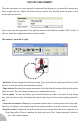User Guide
6.3. The properties of the Active Object
The active object contains a lot of properties. The most interesting ones are the movement
properties. Active objects are animated, but they can also move on the screen and create
some action in your game. To add a movement to an object, select the object in the frame
editor to display its properties, then click on the “Movement” tab in the property toolbar.
The first property named “Movement” allows you to define more than one movement for
the object. For example, the first movement could be a path movement, and the second a
bouncing ball. This property is reserved for advanced users.
The Type property allows you to choose the type of movement for your object. Multimedia
Fusion comes with eight different movements for you to choose from. Let’s see them in
details.
THE STATIC MOVEMENT
This is the simplest movement of all: the object does not move. This is the default movement
when you create a new object in the frame editor. Even if the object does not move, it takes
a part in all the collisions of the application: you can use the static movement for traps or
triggers in a game, and all the things that do not need to move.
Properties
• Initial Direction. As the name indicates, this property sets the direction of the object when
the application starts. Click on it and it opens a direction selector
This direction selector shows 32 possible directions. Highlight the ones you wish by clicking
on the filled in square for that direction. Clicking a second time will remove that direction
from use. If more than one direction is selected, a direction will be chosen at random
between the selected ones.
29