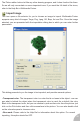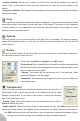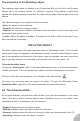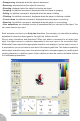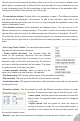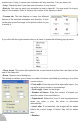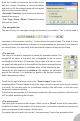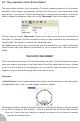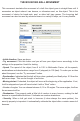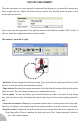User Guide
Enter the number of frames for the rotation in the
edit box, choose Clockwise or Counterclockwise
and click on OK: the rotated frames will be inserted
after the image you are editing.
• Select all / Unselect. Usual functions to select or
deselect the images.
• Cut / Copy / Paste / Delete. Clipboard functions
that work as usual.
• The navigation bar
This bar allows you to navigate through the frames of an animation. The “+” button adds a
new frame in the animation, and the “-“ button deletes the current frame. The slider is a very
handy tool to create animations: it allows you to superimpose the previous or next frame to
the current frame. You can easily draw the animation based on the previous frame.
• The hot-spot
The notion of hot-spot is important to master for animated objects. The
hot-spot of an object is the point that corresponds to the on screen
coordinates of the object. For example, the hot-spot of a ball or a race-
car seen from above will be in the middle of the object, whereas the hot-
spot of a walking character in a platform game will be between its feet.
Hot-spots are also important for rotations: the rotations are calculated
around the hot-spot, it is important to position the hot-spot properly
before attempting a rotation.
To edit the hot-spot of a frame, click on the “View hot-spot” button in the
animation editor. This will display a dot in the frame, and you can use the mouse to position
it correctly. You can also enter the co-ordinates directly in the edit zones, or click on one of
the pre-set positions available.
To set the hot-spot position in all the frames contained in the current direction, hold down the
ALT key while positioning the hot-spot.
• The action point
The action point is similar to the hot-spot. When you do a “Shoot” action in the event editor,
the bullet is created at the position of the action point: it is therefore important to position the
action point properly before doing a Shoot action.
To position the action point click on the “View action point” icon in the animation editor.
28