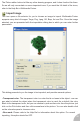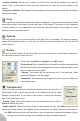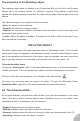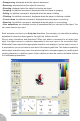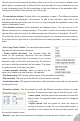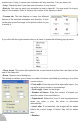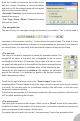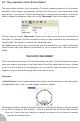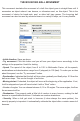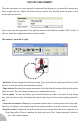User Guide
The previous picture shows the animation editor at work. As you can see it is based on the
picture editor, so please refer to this part of the documentation for more information on how
to use the drawing tools. We will concentrate on the new features of the animation editor.
Looking at the bottom of the window, from left to right:
• The animation selector. Double click on an animation to open it. The different directions
and frames will be displayed in the window. To add a user animation, right click in the
animation selector and choose new. You can cut, copy and paste the animation as any other
object in Multimedia Fusion.
• The direction selector. All the directions are displayed there. You can have up to 32
different animations for a single animation. To increase or reduce the number of animations,
use the slider under the control, the different steps are 4 directions, 8 directions, 16 and 32.
32 is the finest, and you should use it for important objects, as it consumes the most memory.
If you click with the right button on the filled dot of an existing direction, you open a pop-up
menu…
• Cut / Copy / Paste / Delete. The usual clipboard functions:
they all work with animation directions.
• Create rotated directions. This powerful option will
create all the remaining directions from the selected
ones by rotating the pictures. For example, if your current
direction is right, all the other directions (top, left, bottom if
you have 4 directions selected) will be created. The object
is rotated around its hot spot (see later).
• Create opposite direction. Same as above, but the
action only creates one new direction, the opposite.
• Flip horizontally. Will reverse all the frames of the animation horizontally.
• Flip vertically. Will reverse all the frames of the animation vertically.
• Invert frame order. Will replace the first frame of the animation by the last one, the second
by the previous etc.
• Direction options. This tab present you with the different animation options, for each
direction. It presents you with a set of controls for you to set:
• Lower speed. Sets the speed of the animation for when the
object is static. The speed indicator can vary from 0 (stopped)
to 100 (fast).
• Higher speed. Sets the speed for when the object is
moving at maximum speed. For any intermediate speed, a
calculation is done based on the low and high speeds, and
the resultant speed is used.
• Repeat. If you want your animation to be played a certain amount of times, enter a
26