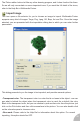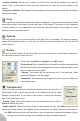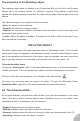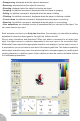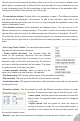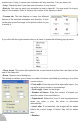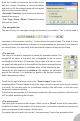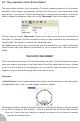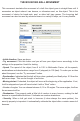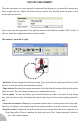User Guide
• Disappearing: displayed when the object is destroyed
• Bouncing: displayed when the object is bouncing
• Shooting: displayed when the object is shooting an object
• Jumping: for platform movement, displayed when the player is jumping
• Falling: for platform movement, displayed when the player is falling
• Climbing: for platform movement, displayed when the player is climbing a ladder
• Crouch down: for platform movement, displayed when the player is crouching
• Stand up: for platform movement, displayed when the player is un-crouching
• User animations: an unlimited number of animations that you can add to the object. You
can name them as you want.
Each animation can have up to thirty-two directions. For example, you can define a walking
animation for when the object goes to the right, top, bottom and left.
Why so many animations and directions? When you attach a movement to an object (see
later), the object moves in a direction depending on the user input or the movement itself.
Multimedia Fusion selects the appropriate animation and displays it as the object moves. It
is automatic so you do not have to care about it thus saving edit time. This feature makes the
active object suited for many uses, from a bouncing ball in a breakout game, to a walking and
jumping character in a platform game. Active objects can also be used as clickable buttons
in a multimedia presentation.
25