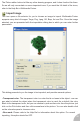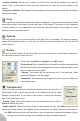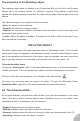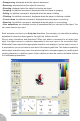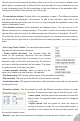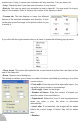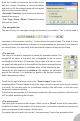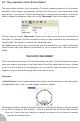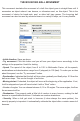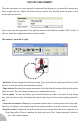User Guide
The Picture editor looks a lot like any other drawing program, and it does function like them.
So we will only concentrate on some important icons. If you want the full detail of the icons,
refer to the Help file in Multimedia Fusion.
Import image
This icon opens a file selector for you to choose an image to import. Multimedia Fusion
supports many kind of images: Targa, Png, Jpeg, Gif, Bmp, Avi and Pcx. Once the image
selected, you are presented with the importation dialog box in which you can enter further
parameters.
This dialog presents to you the image to be imported, and provides several options.
• Transparent color. The transparent color is a color that is not seen in the object : one can
see what is behind the object when the transparent color is used. As a default, the color
Black is the transparent color, but you can choose to pick another color from the picture: just
click on the Pick button and then click somewhere in the picture. You can also double click
on the colored square to choose a color.
• Box mode. Please refer to the Help file for information about this option. For normal
importing, this option should be OFF.
22