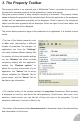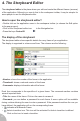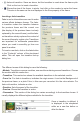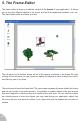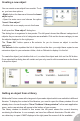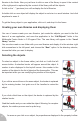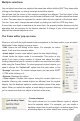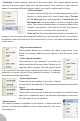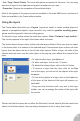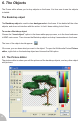User Guide
• Cut / Copy / Paste / Delete. The usual edit options are present in this menu. You can copy
any kind of object to the clipboard and paste it anywhere as you want.
• Properties. Displays the properties of the selected object.
Most of the options of the pop-up menu are available in the main MMF menu, and some of
them are available in the Frame editor’s toolbar.
Using the layers
The Frame editor allows the use of layers. Layers are useful to create multiple planes of
objects, or perspective objects. Layers are also very useful for parallax scrolling games,
please read the appendix 4 about scrolling games.
To show the Layer toolbar, select the main menu option “View / Toolbars / Layer toolbar”.
The tool bar appears at the right of the frame editor’s window.
The picture below shows a layer toolbar with two layers defined. When you drop an object
in the frame editor, it is inserted in the selected layer. If the selected layer is above all other
layers, then the object will be in front of the other objects. Within a layer, the order of the
objects works as usual, and the order option in the pop-up menu affects the content of the
layer.
• To select another layer, just click on it.
• To add a new layer, click on the “+” button.
• To delete the selected layer, click on the “x” button.
• To remove a layer from the view, click on the Eye
icon of the layer: you will see all the objects of the layer
disappear.
• To lock all the objects of a layer, click on the Lock icon
of the layer: all the objects of the layer will become un-
selectable.
• Drag and drop functions work very well in the layer
toolbar: you can re-arrange the orders of the layer with
the mouse.
Please note that the layers do not affect the Windows Controls objects (like the combo box
object or the button object): they are always displayed in front of every other object.
20