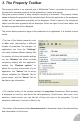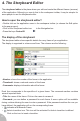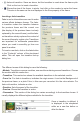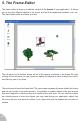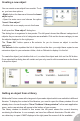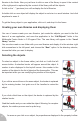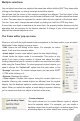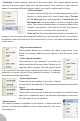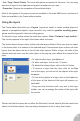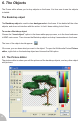User Guide
• Duplicate. Creates multiple instances of the same object. The created objects are the
same as the source object (they have the same name). Very useful for certain types of
games, for example a Breakout game in which you need to create a wall of bricks.
• Order submenu
The order submenu allow you to set the display priority of the
objects, ie. which object is in front of what object. To front
and To back option are self-explanatory. Forward one and
Backward one moves the object in the list of objects of the
editor. The number indicated when you select an object is the
indicator of the position of the object in the list. The lower the
number, the more “in the back” the object will be.
Order by X or Y sorts the objects from their co-ordinates. For
example, you can create a fake perspective effect if you sort the object on the Y co-ordinates:
the objects closer to the bottom of the screen will be in front of the object positioned higher
on the screen.
• Align in frame submenu
This submenu allows you to position the object at key places in the
frame. For example, Left will put the objects on the left border of the
frame.
• Order objects submenu
This submenu is only activated if more than one
object is selected at the same time. It allows you to
align the objects together. The base position taken
is the position of the main object selected (red border). For example,
alignment on the top, will put all the objects at the same Y coordinate,
the coordinate of the main object.
• Space object menu
These options are available if more than 3 objects
are selected at the same time. They equalise the distance between the
objects.
• Make same size submenu
These options are only valid if more than two objects are selected at the
same time. It makes the size of the selected object equal to the size of
the main object from the selection.
• Text submenu
This classic submenu is available for text objects, or objects that deal
with text. It allows the modification of the casual options for text: color,
font-change etc.
19