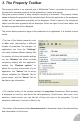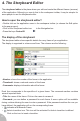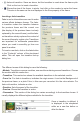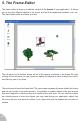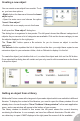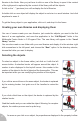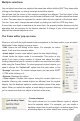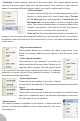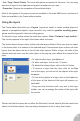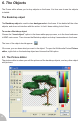User Guide
Multiple selections
You can select more than one object at the same time: either hold the SHIFT key down while
clicking on the objects, or draw a rectangle around the objects.
You will see that the colors of the selection rectangle are different. The first object of the
selection is called the main object, and its border is drawn in red. The other objects are drawn
in blue. The main object is important for certain order and size options of the frame editor.
You can, if you want, change the main object by clicking on it with the CTRL key down.
If more than one object is selected at the same time, the property toolbar displays only the
properties that are common to the objects selected. A change of one of the property will
affect all the selected objects at once.
The frame editor pop-up menu
When you click with the right mouse button somewhere in the frame editor, or on an object,
Multimedia Fusion displays a pop-up menu.
• Edit. Opens the edit dialog of the object. For example, for active
object, it will open the animation editor.
• Insert object. Inserts a new object (opens the new object dialog).
• Lock. Locks the object: make it un-selectable. This option is very
useful if you have a large number of objects one above the other.
Locking objects that you do not want to select can save time and effort
while using the Frame Editor. To unlock previously locked objects, you
need to choose the “Unlock all” option from the main menu, in the
“Arrange” sub-menu. To unlock a single object, you can press SHIFT
+ CTRL while clicking on it.
• Rename. Renames the object.
• Clone object. Creates new objects using the current object as a
template. Warning, the created objects are different from the original
objects. Use the duplicate option to create multiple copies of the same
object. When you select this option, a small dialog is opened, allowing
you to create more than one object in the form of an array.
• Create submenu
This option allows you to create different types of objects
from the selected object. For example, you can create a
backdrop object from an active object, an active object from
a backdrop object, an active object from a string object.
18