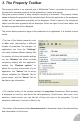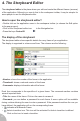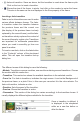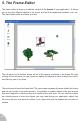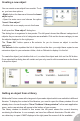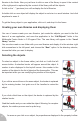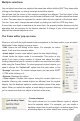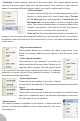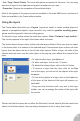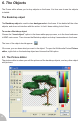User Guide
libraries in the folder. Now you just have to click on one of the library to open it: the content
of the right panel is replaced by the content of the library with all the objects.
A click on the “..” (previous) icon will re-display the list of libraries.
A double click on one object will display the object in real size in a small window. Just click
anywhere to erase it.
To get the library object in your application, click on it, and drop it in the frame.
Creating your own libraries and displaying them
You can of course create your own libraries: just create the objects you want in the first
frame of a new application, and save the application in the “Lib\Objects” folder in the
Multimedia Fusion folder in C:\Program Files. The new library will appear in the “Local
library” section.
You can also create a new folder with your new libraries and display it in the window: right
click somewhere in the left panel, and choose the “New” option. In the directory selector,
choose the folder you want to display.
Selecting the objects
To select an object in the frame editor, just click on it with the left
mouse button. A selection border will appear around the object. A
number is also displayed in the top-left corner: this number is the
number of the object in the list of objects of the frame editor. This can
be important when you are modifying the priorities of the objects.
If you click a second time on the same object, the border is replaced
by the resizing border. Just grab one of the handles to resize the
object.
If you click a third time on the object, the border is replaced by the
rotation border.
Grab the handle and you can rotate the object. Warning, for complex
objects, the rotation process can be quite long.
As soon as you click on an object, its properties are displayed in the property toolbar.
17