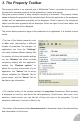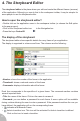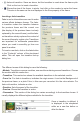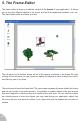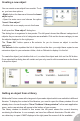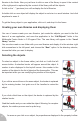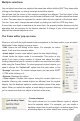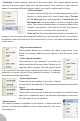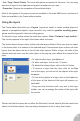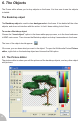User Guide
Creating a new object
You can create a new object from scratch. To do
so, you have two options:
• Right click on the frame and choose the Insert
object option
• Open the main menu and choose the option
“Insert / New object”
• Double click on an empty zone in the frame
It will open the “New object” dialog box.
The dialog box is organised in two panels. The left panel shows the different categories of
objects. As you can see a lot of categories are available. Click on the chosen category to see
the objects displayed in the right pane.
The “From file” button opens a file selector for you to choose an object in another
application.
The Refresh button updates the list of objects from the disc: you might have copied a new
extension object in your extension folder, click on Refresh to display it in the list.
To create the object, just double click on it, or select the object and click on the OK button.
Once selected the dialog box will vanish and you only need to click somewhere on the frame
to drop the object.
Getting an object from a library
Multimedia Fusion comes with a large set of pre-made objects which are available in different
libraries. To display the content of the libraries, you need to open the Library window if is not
already done: choose the option “View / Toolbars / Library window” in the main application
menu, and a new window will popup in the bottom of your screen:
The library window is divided in two zones: the left panel shows the current directory
containing the libraries. In our example, we have four different directories. Double click
on a directory to open it. MMF displays in the right panel the name of all the available
16