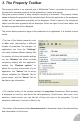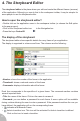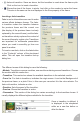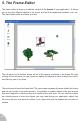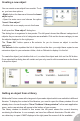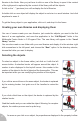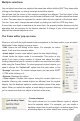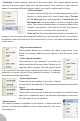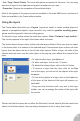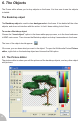User Guide
• fade-out transition. Same as above, but the transition is used when the frame quits.
Click on the icon to insert a transition.
• Shows the size of the frame, in pixels. Just click on the number to resize the frame.
This size is the same as the one displayed in the Size property of the frame.
Inserting a fade transition
Fade in and out transitions are used to make
various effects between frames. The fade-
in transition makes the transition between
the previous frame and the current one
(the display of the previous frame is slowly
replaced by the current frame), and the fade-
out transitions slowly replaces the content of
the current frame by a plain color. Transitions
are important for multimedia presentation
where you need to smoothly go from one
panel to another.
To insert a new fade, click on the fade button
in the “Contents” column of the storyboard
editor. This will open the transition set-up
dialog box:
The different zones of this dialog box are the following:
• Module. Transitions come as modules, one module containing several transitions. Choose
the module with this combo-box.
• Transition. This combo-box shows the available transitions in the selected module.
• From / to. For fade-in transitions, indicates the origin screen: it can be the Background of
the previous frame, or a plain Color, in this case you can select it in the color selector. For
fade-out transition, indicates a color.
• Duration. Sets the speed of the transition.
• Preview. Shows the transition in action.
• Parameters. This section of the dialog box varies accordingly to the transition chosen. It
usually displays the different styles available for the transition.
Once a transition is defined, it
is displayed in the storyboard
editor as a new line before or
after the frame:
14