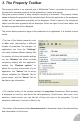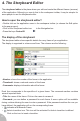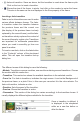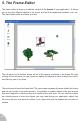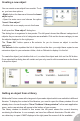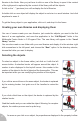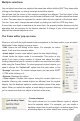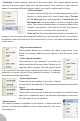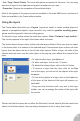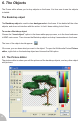User Guide
4. The Storyboard Editor
The storyboard editor is the place where you edit and create the different frames (screens)
of the application. Although you can do that in the workspace toolbar, it may be simpler for
some people to use the storyboard editor.
How to open the storyboard editor?
• Double click on the application name in the workspace toolbar (or choose the Edit option
in the popup menu)
• Click on the Storyboard editor icon in the Navigation bar
• Press the keys Control-B
The display of the storyboard
The storyboard editor shows specific details for every frame of your application.
The display is organised in columns and lines. The columns are the following :
• Number: shows the number of the frame in the application
• Thumbnail: shows a reduced version of the frame
• Comments: displays information about the frame.
Each line corresponds to the specifics of a given frame. The comments section contains
several important data:
• Title: the name of the frame. Click on the name to rename it.
• Password: you can define a password for each frame. A menu option will be available
during runtime allowing the user to enter a password. If the password matches the one you
have defined, the application will run the corresponding frame.
• indicates a Multimedia Frame
• fade-in transition icon. This icon will be activated if a fade-in transition is defined.
Click on the icon to insert a transition.
13