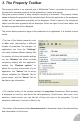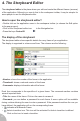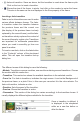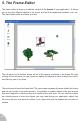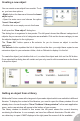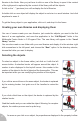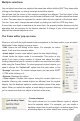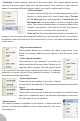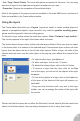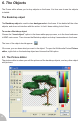User Guide
3. The Property Toolbar
The property toolbar is an essential part of Multimedia Fusion: it provides the interface to
choose all the necessary options for the applications, frames and objects.
Using the property toolbar is easy because everything is automatic. The property toolbar
adapts to display the properties of the selected object. Select the application in the workspace
toolbar, and the application properties will be displayed. Select a frame in the storyboard
editor, and the frame properties will be displayed. Select an object in the frame editor, and
the object properties will be displayed.
The picture below presents a page of the properties of an application. If is divided in three
zones:
• The top of the display presents a set
of tabs each representing a different
chapter of properties. For example, for
applications you have the “Settings”
tab, which contains different settings like
the number of colors, the installer settings
etc; the “Window” tab which contains
everything dealing with the application
window, the “Runtime options” to
adjust the run-time environment of your
application; the “Values” tab to set-up
internal variables; the “Events” tab for
global events, and the “About” tab for
disclaimer type information.
• The medium section of the window contains the properties themselves. Each property
is displayed on one line, and should be self-explanatory. Check boxes, edit zones, color
selectors, combo boxes: you may find all of them and more in the properties. Try and
experiment with them, it can do no harm to try.
• The bottom of the window is the information panel: it shows the name of the selected item
and a description of its function.
12