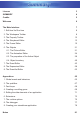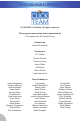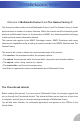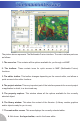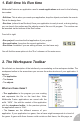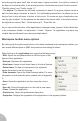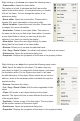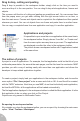User Guide
Drag & drop, cutting and pasting
Drag & drop is possible in the workspace toolbar: simply click on the item you want to
move and drop it to the new position. You can drag & drop whole applications, frames and
objects.
The common edit function of cutting and pasting are possible as well. You can access them
from the popup menu you get when clicking with the right mouse button on an item, or
from the main menu. Frames and objects can be copied into the clipboard and then pasted
wherever you want. You can cut objects from one frame and paste them in another frame.
You can copy a complete frame from one application and copy it in another application.
Applications and projects
It is possible to open more than one application at the same time in
the workspace toolbar. Simply choose “Load file”, or “Create new”
from the menu option as many time as you want. The applications
are displayed one after the other in the workspace toolbar.
The picture shows a workspace toolbar with 3 applications loaded
at the same time.
The notion of projects
A project is a set of applications. For example, the first application could be the title of your
multimedia presentation, the second the main pages, and the third one the conclusion. MMF
provides you with a way of working easily with more than one application and allows the
developer to keep related applications together.
To create a project, simply load your applications in the workspace toolbar, and choose the
menu option “File / Save project” enter a name and click on OK. A new file will be created,
with the “MFW” extension. Next time you use MMF, do not load individually each application,
but load the MFW file: all the applications will be loaded automatically.
The first application displayed in the workspace toolbar is called the Main application: it is the
first application to be run when you click on Run Project.
Projects are only present in Multimedia Fusion.
Re-opening the workspace toolbar
If by mistake you close the workspace toolbar, you can re-open it by choosing the main menu
option: “View / Toolbars / Workspace”
11