User`s guide
Table Of Contents
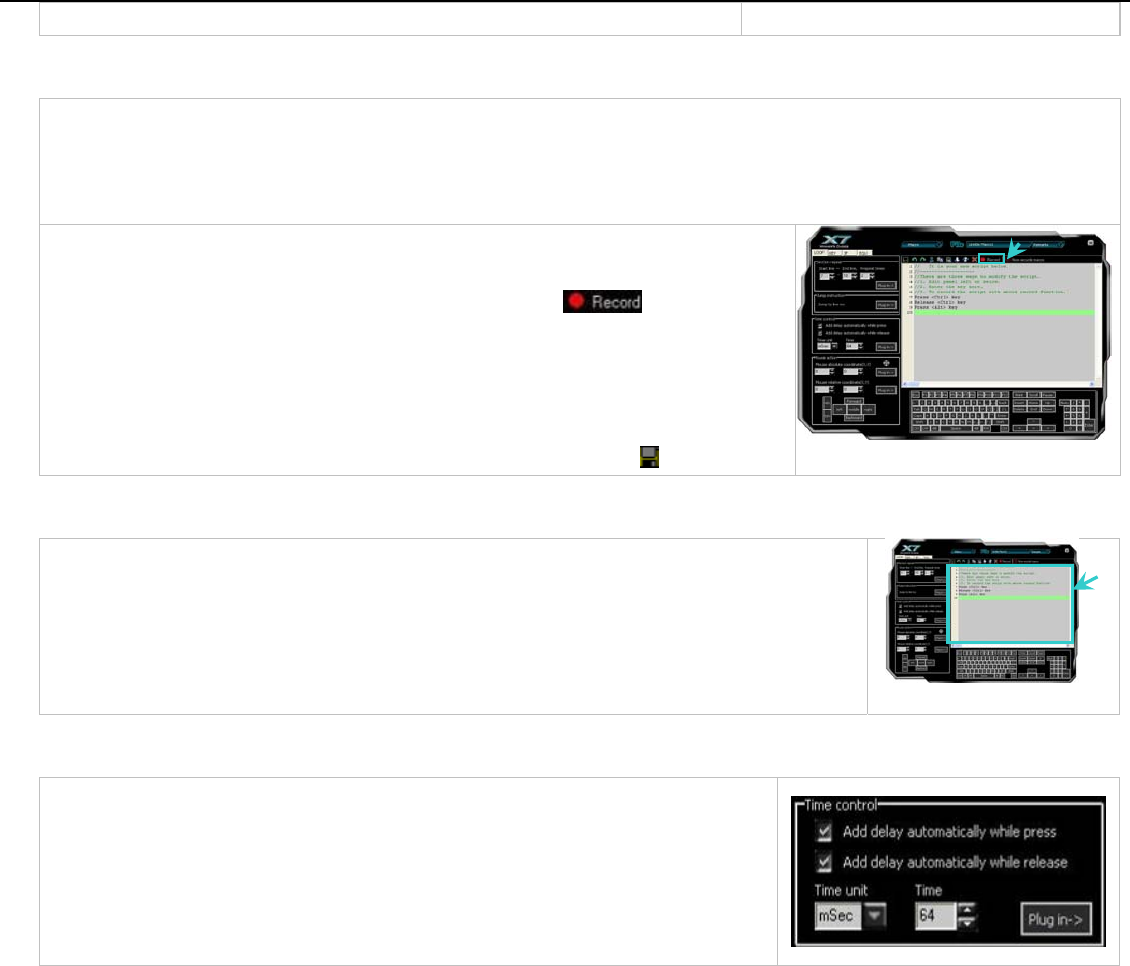
performed while the key is pressed, it will stop till another key is pressed again.
D. Record K/B and Mouse Actions
There is another handy and useful way to edit the macro commands. By simply enabling the “Record Mouse and Keyboard action”
from the “Macro Manager Menu”, you will be able to “duplicate” each actual action you apply to the mouse or to the keyboard and
the corresponding commands delimited with proper time interval is being recorded and be printed out synchronously. Follow the
steps below to see how it works:
Step 1: On the “Oscar Main Menu”, select the button that you intend to edit and select the
“Macro Manager” property as shown. It will bring you the “Macro Manager Menu”.
Step 2: On the “Macro Manager Menu”, click the “Record” icon
” >> Press “F11”
on your keyboard, the tracing functionality is starting to record.
Step 3: Now you may start to input mouse and keyboard actions. With each action you
apply to the mouse or to the keyboard, the corresponding commands are being
printed synchronously on the “Macro Programming Area”.
Step 4: Press “F12” on your keyboard to stop editing and click the icon”
” to save it.
Macro Manager Menu
E. Macro Programming Area
You can edit the macro details on the “Macro Programming Area”. You may input the commands by
moving the mouse and click on the mouse/ keyboard illustration boards as shown to the left and to
the bottom. Each action you take will be recorded immediately and be printed on the “Macro
Programming Area”. Continue the actions until completion, then click “Save” to store the macro,
which will be later referred as the macro name for the mouse button that you selected earlier.
F. Time Control Area
The “Time Control” is the time unit in Minute, Sec or mSec that you can select to edit in
the command line. You may tick the box to decide whether to set the delay time of press
or release as you need. To insert the time control unit to the command line, simply click
“Plug in” and you will see a new time control command is added to the command line.
Time control panel usually is used in conjunction with mouse area or keyboard area, so
that it may delay the time between each command from the other.
G. Control Cursor Absolute / Relative Displacement










