User`s guide
Table Of Contents
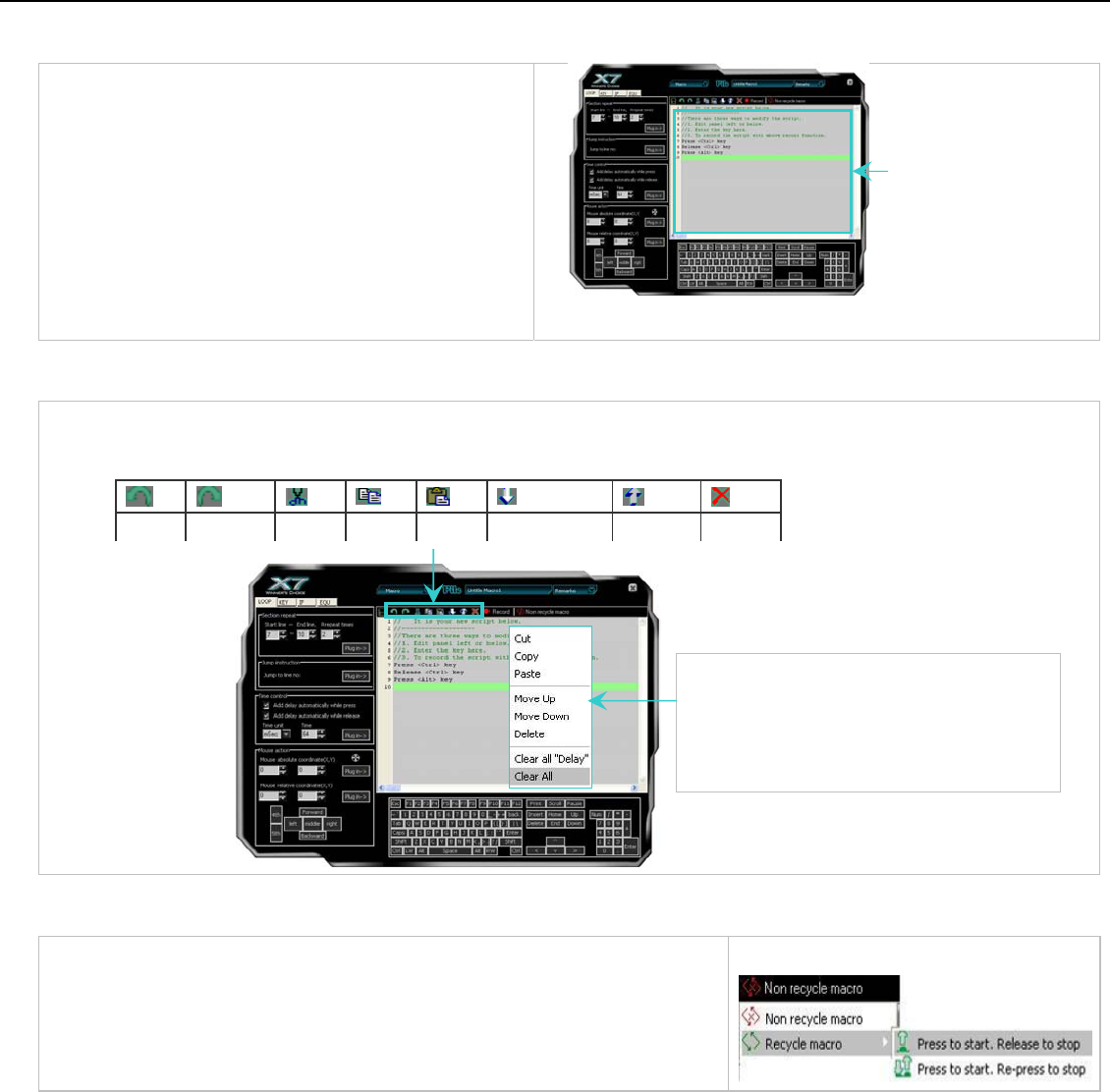
Illustration and Usage of “Macro Manager Menu”
A. Macro Programming Area
You can edit the macro details on the “Macro Programming
Area”. You may input the commands by moving the mouse
and click on the mouse/ keyboard illustration boards as
shown to the left and to the bottom. Each action you take
will be recorded immediately and be printed on the “Macro
Programming Area”. Continue the actions until completion,
then click “Save” to store the macro, which will be later
referred as the macro name for the mouse button that you
selected earlier.
Macro Programming
B. Editing Tool of “Macro Manager Menu”
You may use the tools to edit the mouse and keyboard commands line by line.
C. Non Recycle Macro
When “Recycle macro” is enabled, there are two options are available:
A: “Press to start, Release to stop”: If this option is selected, the macro will be
performed continuously while the key is pressed and it will stop till the same key is
released.
B: ”Press to start, Re-press to stop”: If this option is selected, the macro will be
Additional Editing Tools
Click right button on the mouse in “Macro
Programming Area” will bring you additional
editing tool (shown as the left figure).
Main Editing Tools
Pa te
Mo e Do
Move
Udo
Redo
Ct
Cop
Delete










