User`s guide
Table Of Contents
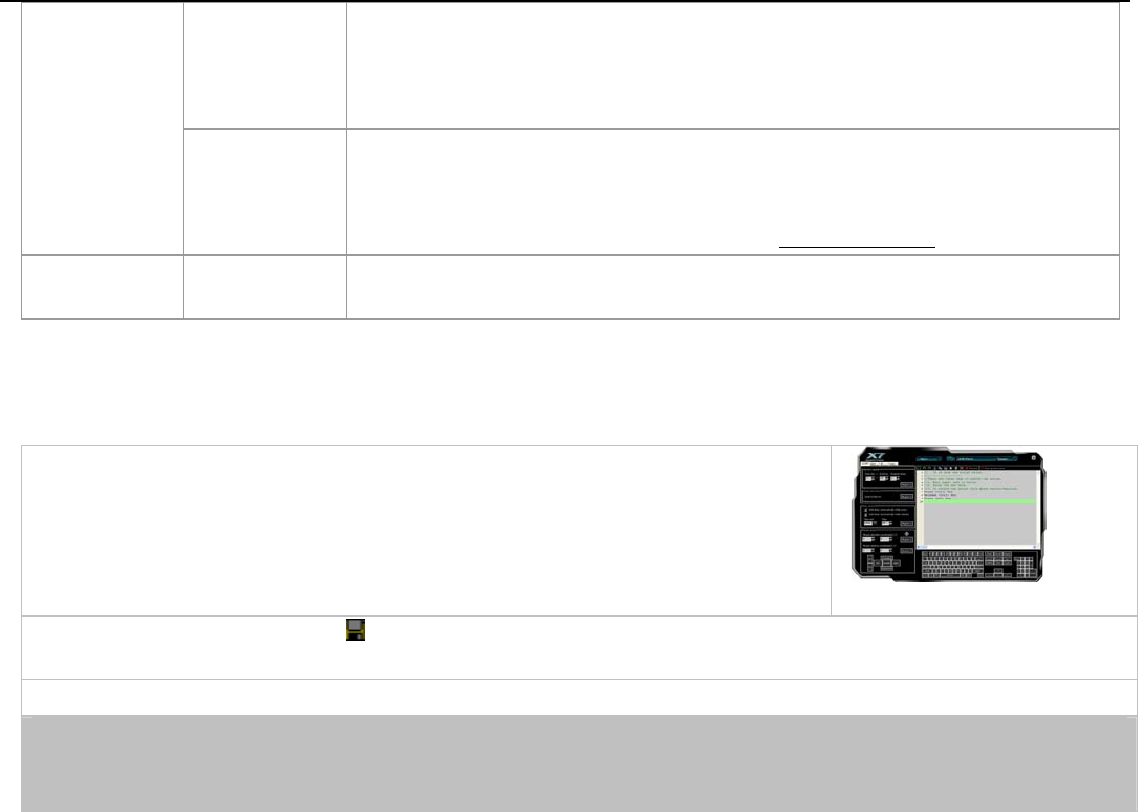
16-in-1
Mouse Gestures
Mouse gestures are simple symbols that you "draw" on your screen using your
mouse. When you perform a mouse gesture, it will perform one of the 16 ”actions”
that is associated with that gesture. In short, it's a nifty little program that lets you
easily control programs by drawing symbols with the mouse.
Select Macro
File
There are some default example scripts in the “Select Macro file” to demonstrate how
powerful the software is by downloading the corresponding script file into the mouse on-board
memory. Moreover, download preferable scripts to upgrade your mouse effortlessly via
“Scrip Exchange Site”. For more details, please visit www.x7.cn/oscaren
Programming
Macro
Macro
Manager...
You may record all actions of your mouse and keyboard and create or tailor-made your mouse
to perform complex and repetitive commands in the seconds!
Tailor-made the Mouse in “Macro Manager” for Each Button According to Your Requirements.
Step 1: From any button option of “Oscar Main Menu”, select the” Macro Manager” from the “Task
Pull-down Menu”. Then the “Macro Manager Menu” will pop up as shown on the right; you
may edit your script macros and then store to the buttons accordingly (see below details
on “how to edit the script macro”).
Step 2: Upon finishing, press the icon and follow the on-screen steps to finish saving the script macro. And Macro file name appears
in the key column on the “Main Menu”.
Step 3: Click “Download to Mouse” to store Script in the mouse on-board memory.
Special Note: At any time, only the script file stored in the mouse will be activated. In order to activate any new script file, you have to
always download the script file to the mouse following the steps: From the main menu, click “Download to Mouse”, the selected script file
will be downloaded to the mouse on-board memory and it is activated immediately after download is successfully completed.
Macro Mana
g
er










