User`s guide
Table Of Contents
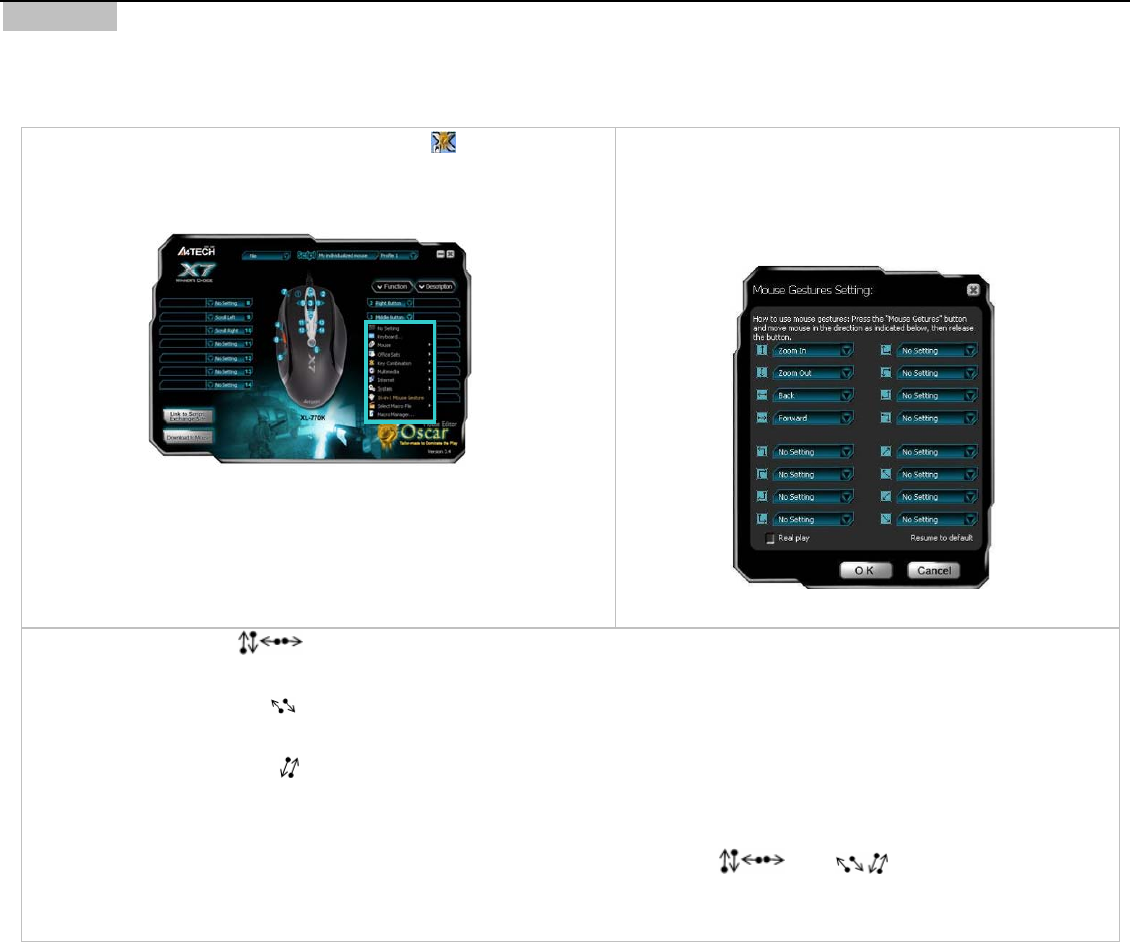
Examp e
s “Zoom In, Zoom Out, Scroll Left, at your
fingertip.
Step 1: ouble click on the “Oscar Editor” icon“
le 7: Except “Scroll up” and “Scroll Down” button option
same time, such a
s, any button options can be customized to have up to 16 functions at th
Scroll Right, Copy /Paste, Previous Page, Next Page…etc.”- All
Operation Procedure
D ”on the desktop.
OR to START >> PROGRAM >> Select Oscar Editor.
e Oscar “Main Menu” will pop up as shown below.
.
Oscar Main Menu
Step 2: Select “Mouse Gestures” from the “Task Pull-down Menu” of
Oscar Main menu, then you'll see "Mouse Gesture” Menu pop up as
shown on the right.
u’ll see
“Direction Pull-down Menu” pop up and many
functions are available for option.
Go
th
Now
Step 3: From the “Mouse Gesture” Menu, click any one of
arrow-like “mouse gesture”, then yo
Mouse Gestures Menu
Step 4: Select and click “ ”arrows in “Mouse Gesture” menu, and select “Scroll Up, Scroll Down, Scroll Left, Scroll Right” from
>>
the “Mouse” option respectively;
Select and click
arrows in “Mouse Gesture” menu,, and select “Back” and “Forward” from the "Internet” option
ectively; resp
click “
”arrows>>Select and in “Mouse Gesture” menu, and select “Zoom In” and “Zoom Out” from the “Office Sets”
ouse” to f
Step 6: P e the mouse towar
option;
Step 5: Click “OK” in “Mouse Gesture” menu. >> Click “Download to M
ress the “Designated” button on the mouse and mov
inish settings.
ds “
”and “ ”directions to perform
ectly enlarge \ shrink your email fon““Scroll Up-\Scroll Down-\Scroll Left-\Scroll Right”, “Back- \Forward” or dir t size or pictures
to match your eyesight needs.










