User`s guide
Table Of Contents
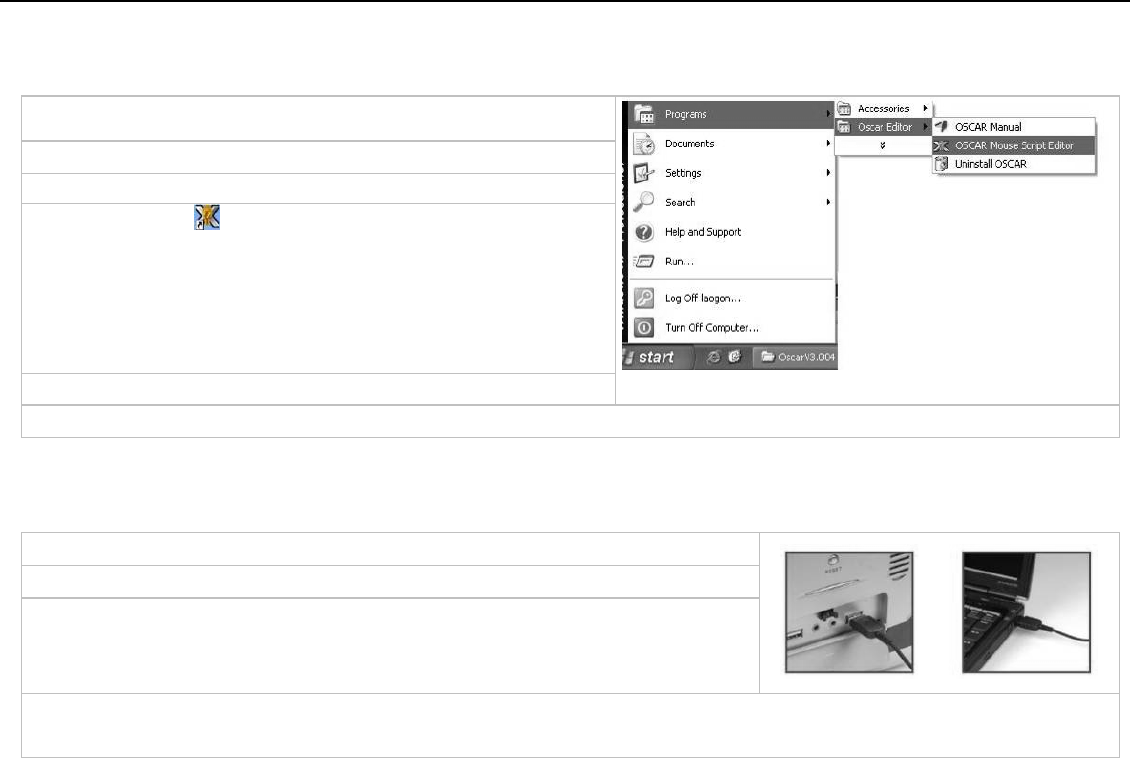
Installing "Oscar Mouse Editor Software
(Note: The driver is applicable to Windows 2000, XP, XP (x64), 2003(x64) and VISTA x86)
A. Before installing the mouse‘s Oscar software, uninstall other mouse’s
Oscar software.
B. Insert the enclosed Oscar software (CD) to start installation.
C. Follow the on-screen steps to finish software installation.
D. The Oscar icon “ ” will appear on your desktop, then you have
successfully installed the Oscar software.
OR
Go to START, and then select PROGRAM. If you see “Oscar Editor”
>>“OSCAR Mouse Script Editor” in the program list, then you have
successfully installed the driver. (Otherwise, installation is failed
and
you have to remove the driver and re-install)
E. When the installation is completed, restart your computer.
To remove the driver, follow the steps: Go to START, then select PROGRAMS>>Oscar Editor>>Uninstall OSCAR.
Connecting the mouse
Step 1: Insert the USB mouse connector into the USB port of your computer.
Step 2: Your computer will automatically recognize your USB mouse.
Step 3: If you can’t find the USB mouse on the screen, follow the steps below:
1. Unplug and re-plug the mouse.
2. Test the device on another USB port or computer.
The mouse is “plug and play”. No Driver is required. If you would like to customize the button on the mouse. Please install the enclosed
software (on the CD) first.










