User`s guide
Table Of Contents
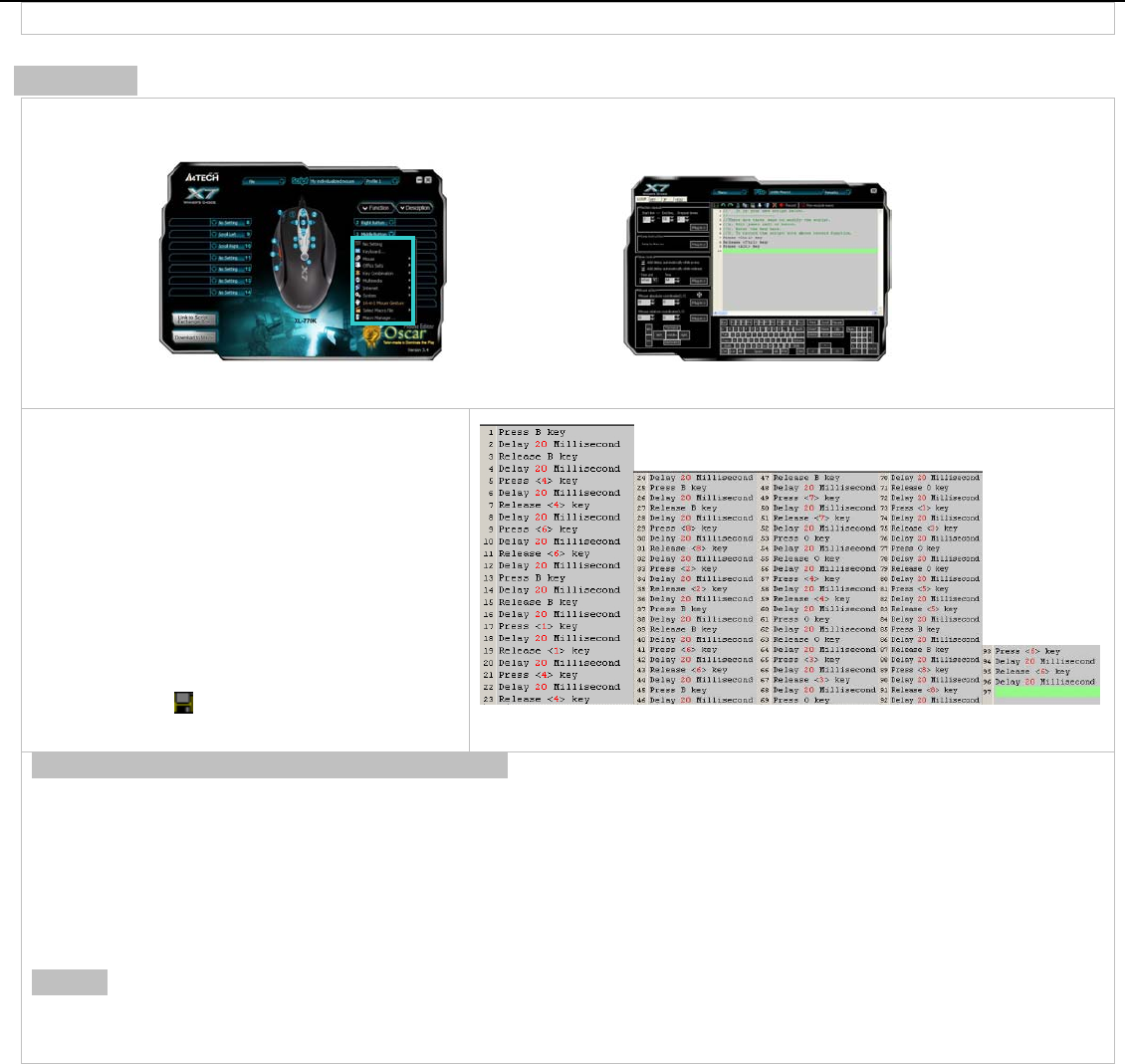
while the designated mouse button is released.
E
.
xample 5:In “CS” game, 1 Click to Buy All Weapons and Accessories
Step 1: From the “Oscar Main Menu”, select “Macro Manager” from the Task Pull-down Menu” of designated mouse button, then
you'll see " Macro Manager Menu" pop up
Oscar Main Menu
Macro Manager Menu
Step 2: Tick the box of “
press “and “
release”. >>S
“Time unit”. >> lue in
Step 3: O
Step 4:
.
Add delay automatically while
Add delay automatically while
elect ”mSec” of time unit in the
Input ”20” of time va
“Time” box.
Click "B 4 6 B 1 4 B 8 2 B 6 B 7 O 4 O 3 O 3
5 B 8 6" on "Keyboard Simulation Area”.
Now your editing area will look like this as
figure 5 shows
Step 5: Click the
icon to save the setting
Fig. 5
Let’s check it in "First Person Shooter" game pra
ssing on the desi
ctically:
By pre gnated mouse button, it will automatically perform all the consecutive actions either to buy all weapons and its
T, HE GRENADE, FLASH, DEFUSAL KIT, DES LE, SMOKE GRENADE, BUY
PRIMARY AMMO, BUY SECONDARY AMMO” or quick assignment of the team tasks. In the FPS games like CS (Counter Strike), while
the game is re-started, it is crucial to buy all the equipments and assign the team tasks as soon as possible, so that you can take
advantage of time and position to combat with your opponents.
accessories, such as “AWP, KEVLAR+HELME ERTEAG
Benefits: This example demonstrates the powerful “Keyboard Macro Commands”. With one click on the designated mouse button, all
the weapons and its accessories are consecutively and purchased, and the team tasks are assigned automatically. This functionality
can also be applied to those popular Windows applications such as “Photoshop and Word” to improve the office efficiency.










